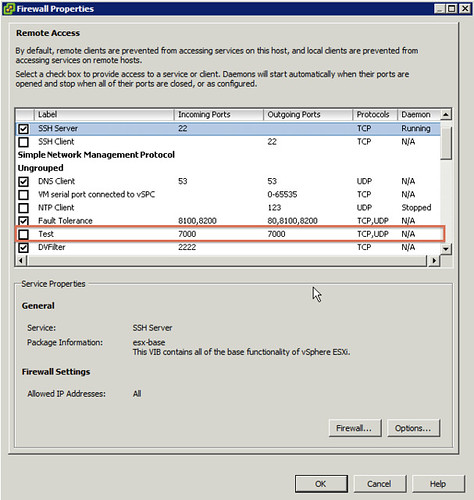I had a question last week about multi NIC vMotion. The question was if multi NIC vMotion was a multi initiator / multi target solution. Meaning that, if available, on both the source and the destination multiple NICs are used for the vMotion / migration of a VM. Yes it is!
It is complex process as we need vMotion to able to handle mixes of 10GbE and 1GbE NICs.
When we start the process we will check, from the vCenter side, each host and determine the total combined pool of bandwidth available for vMotion. In other words, if you have 2x1GbE NICs and 1x10GbE NIC, then that host has a pool of 12GbE worth of bandwidth. We will do the same for the source and the destination host. Then, we will walk down each host’s list of vMotion vmknics, pairing off NICs until we’ve exhausted the bandwidth pool.
There are many combinations possible, but lets discuss a few just to provide a better idea of how this works:
- If the source host has 1x1GbE NIC and the dest 1x1GbE NIC, we’ll open one connection between the these two hosts.
- If the source has 3x1GbE NICs and the destination 1x10GbE NIC, then we’ll open one connection from each source-side 1GbE NIC to the destination’s 10GbE NIC – so a total of three socket connections all to the dest’s single 10GbE NIC.
- If the source has 15x1GbE NICs and the destination 1x10GbE NIC and 5x1GbE NICs, then we’ll direct the first 10 source-side 1GbE NICs to connect to the dest’s 10GbE NIC, then the remaining pair of 5 1GbE vmknics will connect to each other – 15 connections in all.
Keep in mind that if the hosts are mismatched, we will create connections between vmknics until one of the sides is “depleted”. In other words if the source has 2 x 1GbE and the destination 1 x 1GbE only 1 connection would be opened.