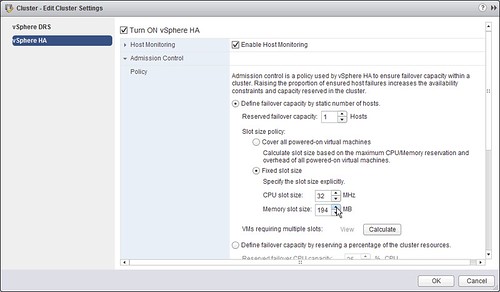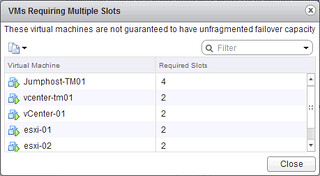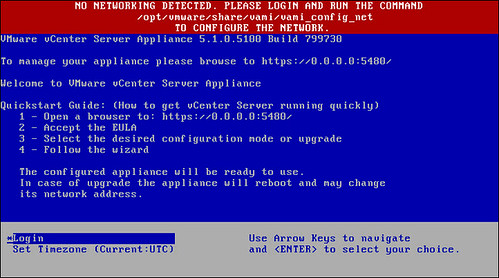We’ve shown you how to create a vSphere Datacenter object, next we are going to create a cluster object. Again, this is fairly straight forward:
- Click on “Create a Cluster” in your “Getting Started” tab.
- Provide a name for your cluster and tick “Turn On” for both “DRS” and “vSphere HA”.
- Click “OK”.
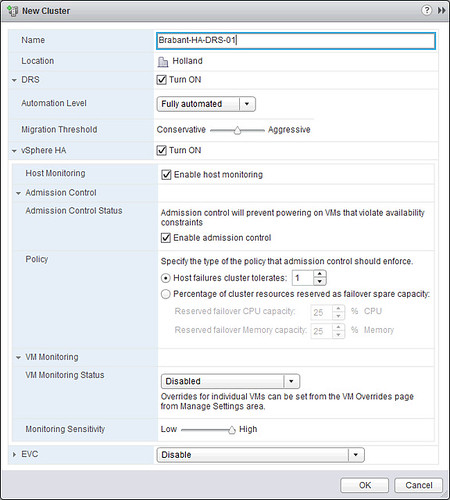
We will not tweak any settings around HA and DRS, the defaults should work for most, although I would prefer to use the “Percentage Based” admission control policy. For more details I would like to recommend reading the vSphere 5.1 Clustering Deepdive. [Read more…] about Back to Basics: Using the vSphere 5.1 Web Client to create a Cluster object