We’ve shown you how to create a vSphere Datacenter object, next we are going to create a cluster object. Again, this is fairly straight forward:
- Click on “Create a Cluster” in your “Getting Started” tab.
- Provide a name for your cluster and tick “Turn On” for both “DRS” and “vSphere HA”.
- Click “OK”.
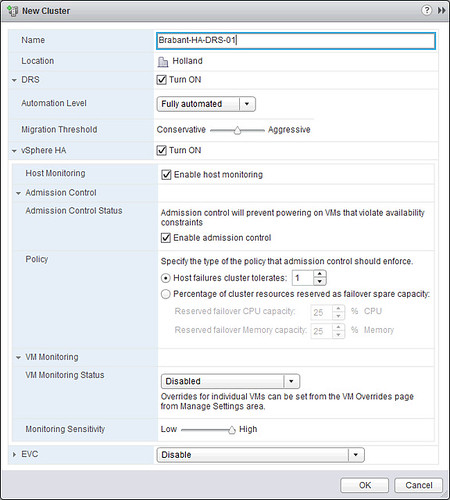
We will not tweak any settings around HA and DRS, the defaults should work for most, although I would prefer to use the “Percentage Based” admission control policy. For more details I would like to recommend reading the vSphere 5.1 Clustering Deepdive.Now that your cluster has been created we can add our hosts to the cluster and really start configuring them.
- Right click your cluster object and select “Add a host”.
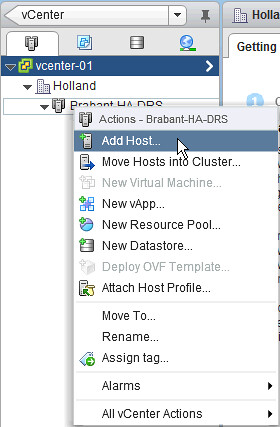
- Enter the fully qualified domain name or the IP address, we recommend using the domain name, and click “Next”.
- Enter the username and password that you configured for the host and click “Next”.
- Accept the “Security Alert” by clicking “Yes”.
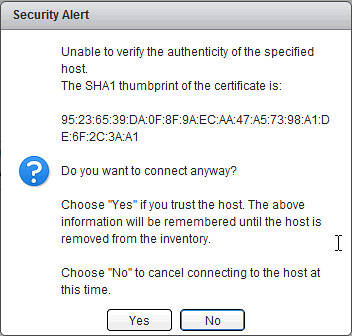
- Click “Next” on the “Host summary” section.
- Assign licenses if available and click “Next”.
- Leave “Enable lockdown mode” un-ticked and click “Next”.
- Click “Next” on the “Resource pool” section.
- Click “Finish”
Repeat this procedure for the remaining hosts. Simple right!
Please make a menu item or something similar called ‘Back 2 Basics’ and group all these nice blogs under it?? Very nice of you to make them!! 🙂
Thank you, Tom
If people enjoy them I will bundle them up somehow… Thanks for the feedback!
Any reason you recommended to de-select lockdown mode checkbox?