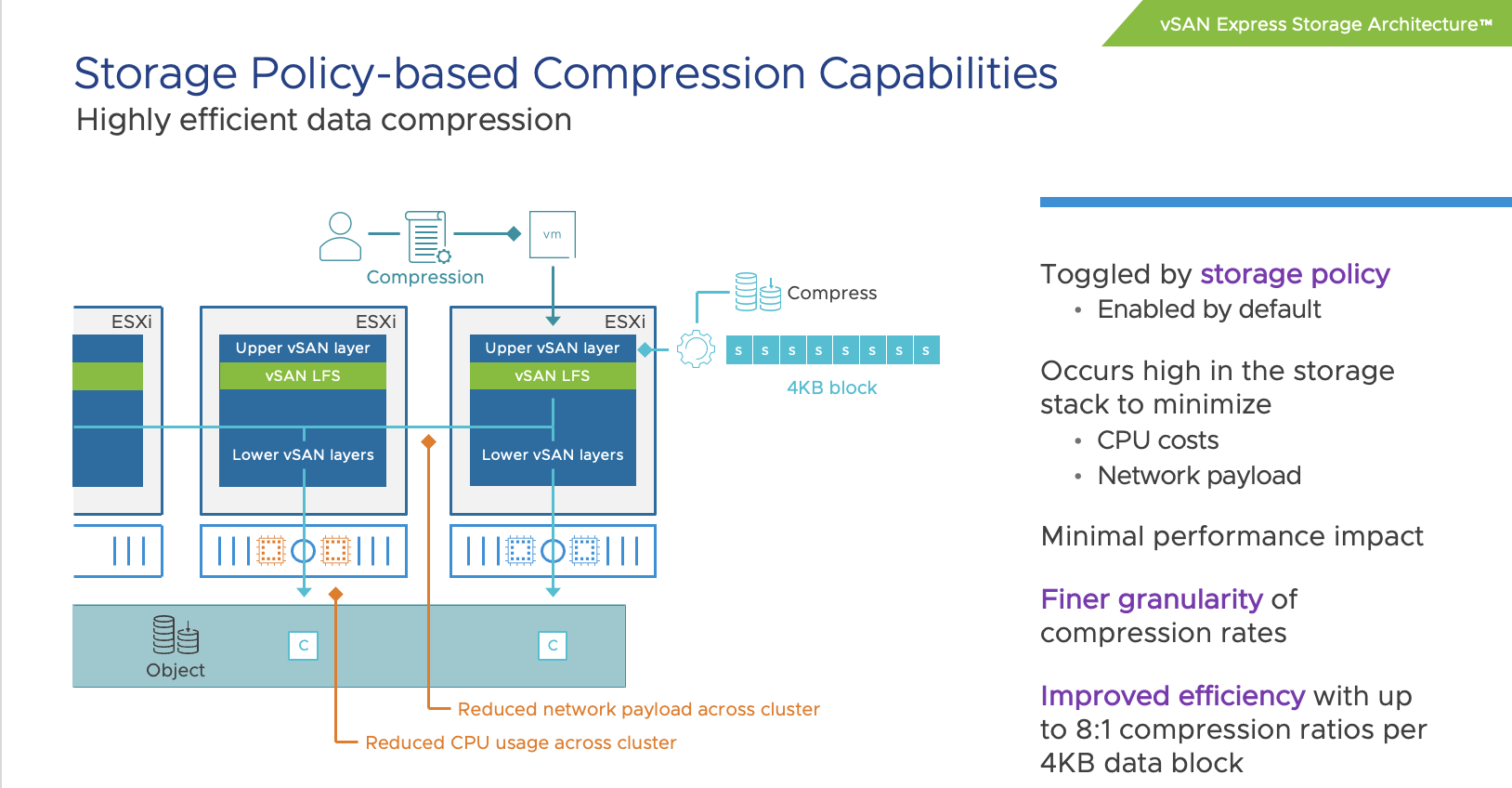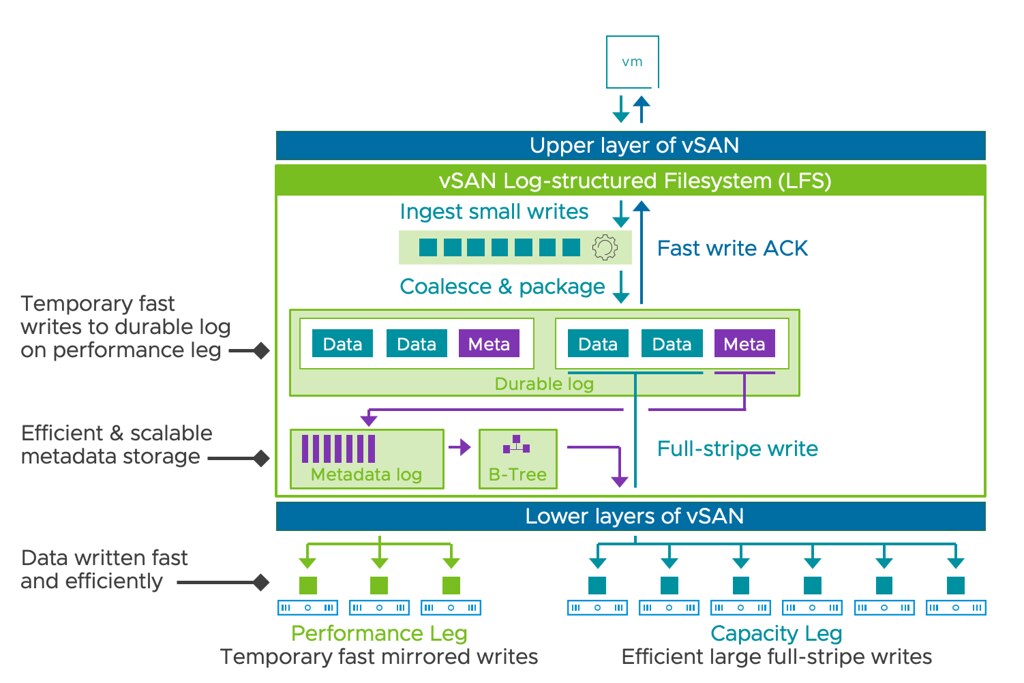On VMTN I noticed somehow asking why vCenter Server was trying to access assets.contentstack.io, and why there were so many DNS requests for assets.contentstack.io. It took me a while to figure it out, but I noticed that there’s a plugin for the VMware Cloud Provider Services, this plugin is hosted on contentstack.io, and that is the reason you see vCenter Server trying to connect with that URL and why you are seeing DNS requests for assets.contentstack.io. You can prevent this from happening by simply selecting the plugin, and then removing it. That is, of course, if you are not planning on using these services.