Yesterday I bumped into an issue where I wanted to enable AMD ReLive VR but the option didn’t show in the configuration window strangely enough. I remembered that the first time I installed the Radeon Pro Software for Enterprise I had an option to enable AMD ReLive VR during the process, but I couldn’t recall seeing the option this time during the install. I simply reinstalled Radeon Pro assuming the option would pop up but it didn’t. It seems that this was caused by the fact that there were already AMD drivers installed, a bit strange as all other AMD Radeon Pro components can be selected and installed when there’s a driver present, but ReLive simply won’t show up as an option.
So I used the AMD provided tools to completely uninstall all AMD Radeon related software. When you do this and you reboot the VM you will be presented the following screen at the end of the install of the Radeon Pro software, this then allows you to install ReLive VR, which you can then configure and enable through the settings window as also shown below.
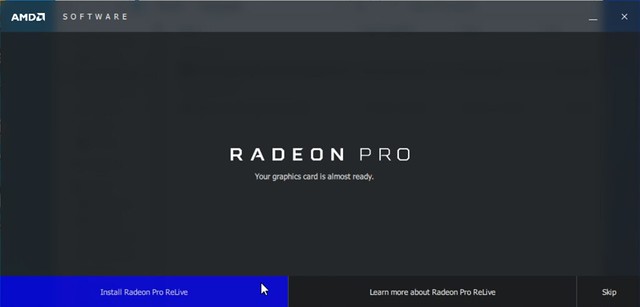

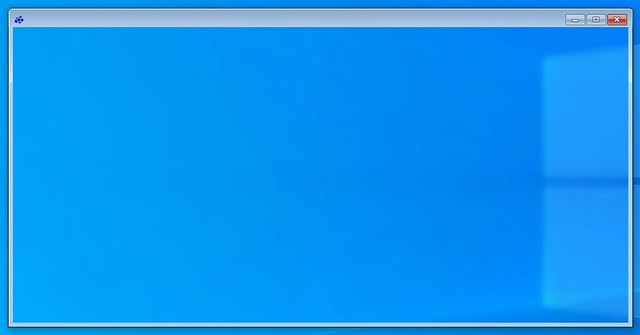

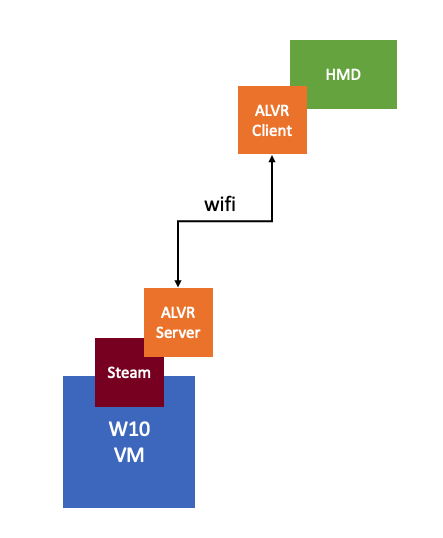
 I first got introduced to Virtual Reality (VR) in the 90’s. Back then it was all about gaming of course. Even today though the perception is that it is mainly about gaming, and to be honest that was also my perception. When I spoke with Alan Renouf the first time about the project he was working on and I saw his keynote demo I didn’t really see the opportunity. It all felt a bit gimmicky, to be honest, but can you blame me when the focus of the demo is moving workloads to the cloud by picking up a VM and throwing it over “the fence”.
I first got introduced to Virtual Reality (VR) in the 90’s. Back then it was all about gaming of course. Even today though the perception is that it is mainly about gaming, and to be honest that was also my perception. When I spoke with Alan Renouf the first time about the project he was working on and I saw his keynote demo I didn’t really see the opportunity. It all felt a bit gimmicky, to be honest, but can you blame me when the focus of the demo is moving workloads to the cloud by picking up a VM and throwing it over “the fence”. It isn’t something I ever thought about, but in order to train firefighters they create a room inside a container, burn down the container and then have groups of firefighters try to figure out how and where the fire started. The problem is though if they train 10 groups per day, only the last group can touch the objects and do a proper investigation. With VR this problem is solved, as after every training session you reset and start over. Same for instance could apply to police force training for things like crime scene investigation. Or for instance training of personnel working (nuclear) power plants, oil platforms, etc etc. Or even customer services training for retailers like Walmart, let them deal with difficult customers in VR first, let them handle dozens of difficult situations in VR before they are exposed to “real” customers.
It isn’t something I ever thought about, but in order to train firefighters they create a room inside a container, burn down the container and then have groups of firefighters try to figure out how and where the fire started. The problem is though if they train 10 groups per day, only the last group can touch the objects and do a proper investigation. With VR this problem is solved, as after every training session you reset and start over. Same for instance could apply to police force training for things like crime scene investigation. Or for instance training of personnel working (nuclear) power plants, oil platforms, etc etc. Or even customer services training for retailers like Walmart, let them deal with difficult customers in VR first, let them handle dozens of difficult situations in VR before they are exposed to “real” customers. Over the past 6 years, my focus has very much been VMware vSAN. I started focussing on vSAN when we internally started working on Project Marvin in 2012, or EVO:RAIL as it was officially called, which then became Dell EMC VxRail. After a brief stop in the corporate Office of CTO I then joined the Office of CTO for Storage and Availability to focus solely on vSAN. I think it is fair to say that vSAN has been on top of mind for what feels forever. As such, I figured I needed a break, some time to think and talk about something different for a change, some time to learn new technologies, some time to work on something else.
Over the past 6 years, my focus has very much been VMware vSAN. I started focussing on vSAN when we internally started working on Project Marvin in 2012, or EVO:RAIL as it was officially called, which then became Dell EMC VxRail. After a brief stop in the corporate Office of CTO I then joined the Office of CTO for Storage and Availability to focus solely on vSAN. I think it is fair to say that vSAN has been on top of mind for what feels forever. As such, I figured I needed a break, some time to think and talk about something different for a change, some time to learn new technologies, some time to work on something else.