I have been testing various things as part of the Take 3 I started not too long ago. While I was setting up my environment I ran into a few issues. One of those issues was something very strange. Just so people understand what I am testing, I have an Oculus Quest headset to which I want to stream a VR app over WIFI from a powerful VM which has a passthrough GPU. Now by default, this isn’t possible. The Quest wasn’t intended for this particular usecase. In order to do this you need to setup some kind of remoting technology, which is where ALVR comes in to play. ALVR is an open source remoting/streaming solution for VR applications. Huh, what are you doing? Well as shown in the diagram below I am basically running an App using Steam within Windows and then streaming that output using ALVR from the server to the client, where the client runs as an app on the HMD (head-mounted display).
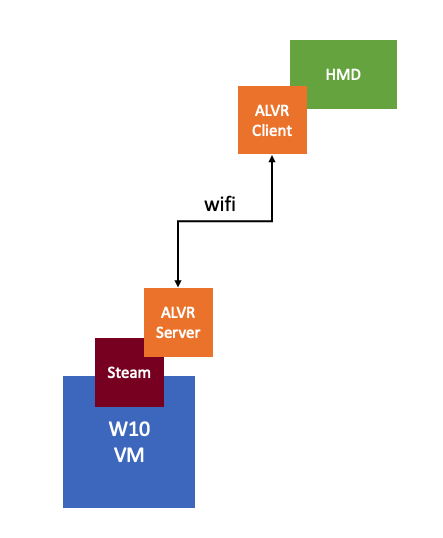
There’s also AMD ReLive VR and NVIDIA Cloud XR by the way, of which I have also tested AMD ReLive VR, which is embedded in the AMD Driver and can be enabled through the AMD advanced settings. Anyway, while testing this solution I had to disable the display head by setting “svga.present = false” in order for ALVR to work (otherwise I would get an error stating “could not create graphics device for adapter 0”), which means that as a result, I can’t access the VM using the Web/Remote Console, unfortunately.
So in order to launch the VR app and ALVR Server I have to RDP into the Windows 10 VM. When doing so I can launch the apps and connect the Headmount to ALVR Server, great… But when putting on the headset I would only see green, basically a big green screen. So why did this happen? Well, it appears that it is an artifact caused by the fact that I am launching the VR app from within an RDP session. When using RDP you end up using a specific video driver for the screen rendering, which is not something ALVR (or AMD ReLive VR) understands. So in order to get around it, you will need to log in from a “proper” console to the Windows VM and launch the app from there so that it is rendered by the AMD or NVIDIA driver instead. I used TightVNC to get around the problem, there are other solutions, but this was the fastest to implement for me.