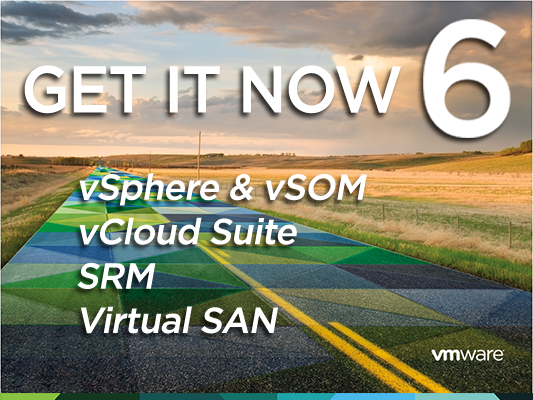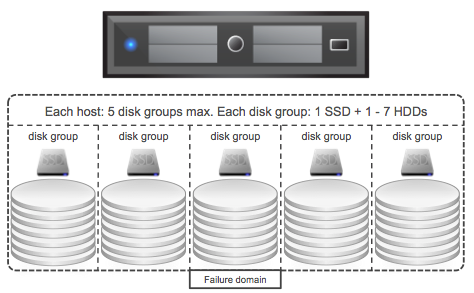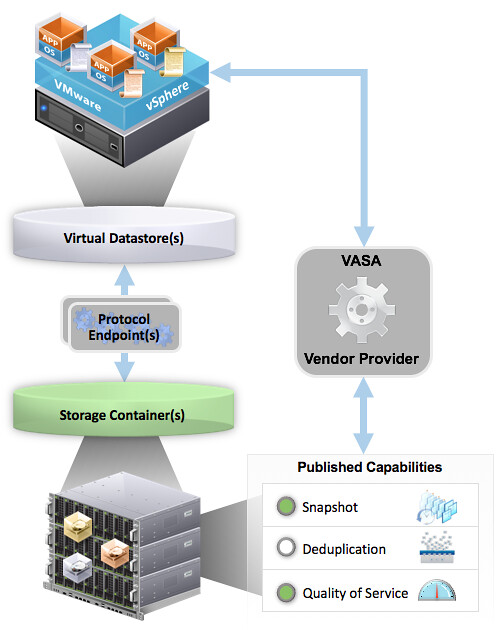I found out there is another way to fix your non compliant host profile problems with vSphere 6.0 when you have SAS drives which are detected as shared storage while they are not. This method is a bit more complicated though and there is a command line script that you will need to use: /bin/sharedStorageHostProfile.sh. It works as follows:
- Run the following to dump all your local details in a folder on your first host
/bin/sharedStorageHostProfile.sh local /folder/youcreated1/
- Run the following to dump all your local details in a folder for your second host, you can do this on your first host if you have SSH enabled
/bin/sharedStorageHostProfile.sh remote /folder/youcreated2/ <name or ip of remote host>
- Copy the outcome of the second host to folder where the outcome of your first host is stored. You will need to copy the file “remote-shared-profile.txt”.
- Now you can compare the outcomes by running:
/bin/sharedStorageHostProfile.sh compare /folder/youcreated1/
- After comparing you can run the configuration as follows:
/bin/sharedStorageHostProfile.sh configure /folder/youcreated1/
- Now the disks which are listed as cluster wide resources but are not shared between the hosts will be configured as non-shared resources. If you want to check what will be changed before running the command you can simply do a “more” of the file the info is stored in:
more esxcli-sharing-reconfiguration-commands.txt
esxcli storage core device setconfig -d naa.600508b1001c2ee9a6446e708105054b --shared-clusterwide=false
esxcli storage core device setconfig -d naa.600508b1001c3ea7838c0436dbe6d7a2 --shared-clusterwide=false
You may wonder by now if there isn’t an easier way, well yes there is. You can do all of the above by running the following simple command. I preferred to go over the steps so at least you know what is happening.
/bin/sharedStorageHostProfile.sh automatic <name-or-ip-of-remote-host>
After you have done this (first method or second method) you can now create your host profile of your first host. Although the other methods I described in the post of yesterday are a bit simpler, I figured I would share this as well as you never know when it may come in handy!