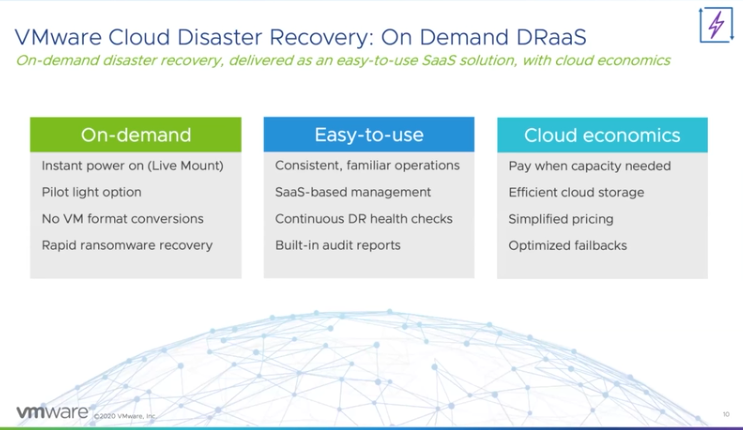As I have a bunch of questions about how you can delete the vSphere Cluster Service VMs (vCLS VMs) I figured I would create a quick demo. It is pretty straightforward, and it should only be used when people are doing some kind of full cluster maintenance. This demo shows you how to get the VMs deleted by leveraging a vCenter Server Level Advanced setting (config.vcls.clusters.domain-c<identifier>.enabled). I have also written a post that has a bunch of requirements, Q&A, and considerations for the vCLS VMs, if you are interested in that read it here.
Here’s the summary of how to delete the VMs: Go to your vCenter Server object, go to the configure tab, then go to “Advanced Settings”, add the key “config.vcls.clusters.domain-c<identifier>.enabled” and set it to false. The domain “c-number” for your cluster can be found in the URL when you click on the cluster. It should look something like the following, where the bold part is the important bit: https://vcsa-06.rainpole.com/ui/app/cluster;nav=h/urn:vmomi:ClusterComputeResource:domain-c22:4df0badc-1655-40de-9181-3422d6c36a3e/summary. If you want to recreate the VMs, simply set the value to “true” when the deletion task has completed.
Note, if you have a resource pool configuration, enabling “retreat mode” (disabling vCLS)) doesn’t impact resource pools in any shape or form, it just impacts DRS load balancing. Anyway, I hope you find the demo useful.