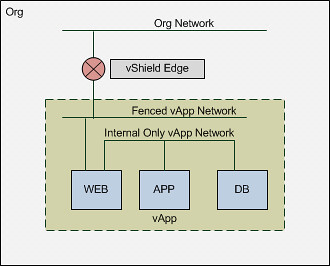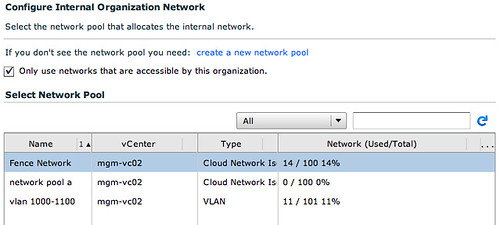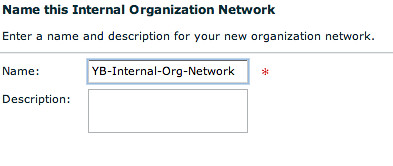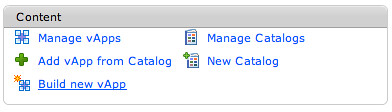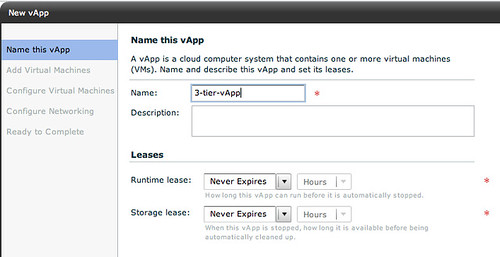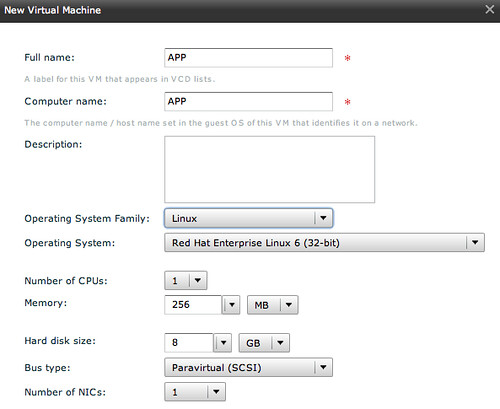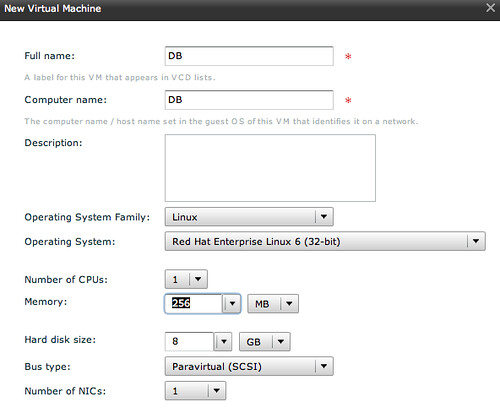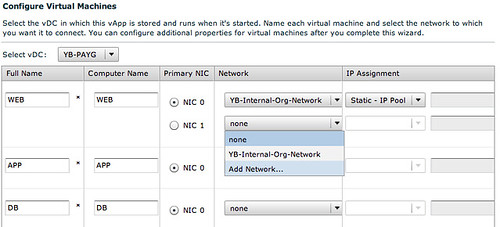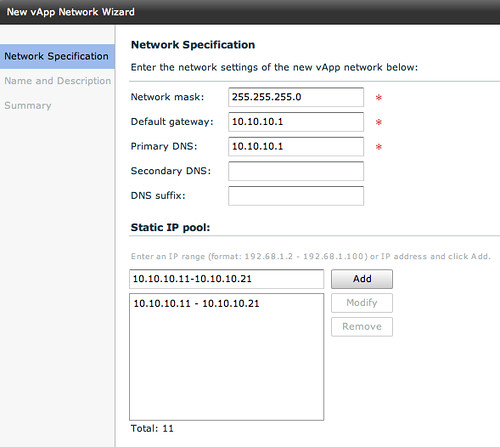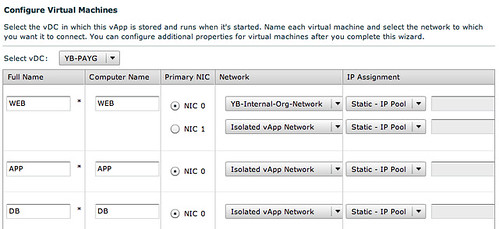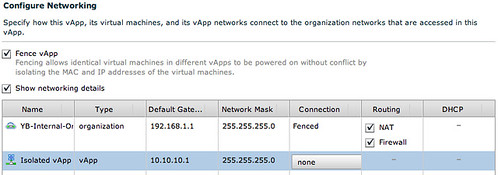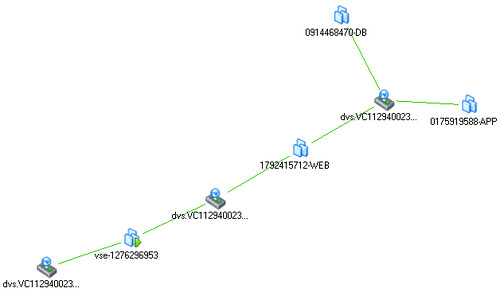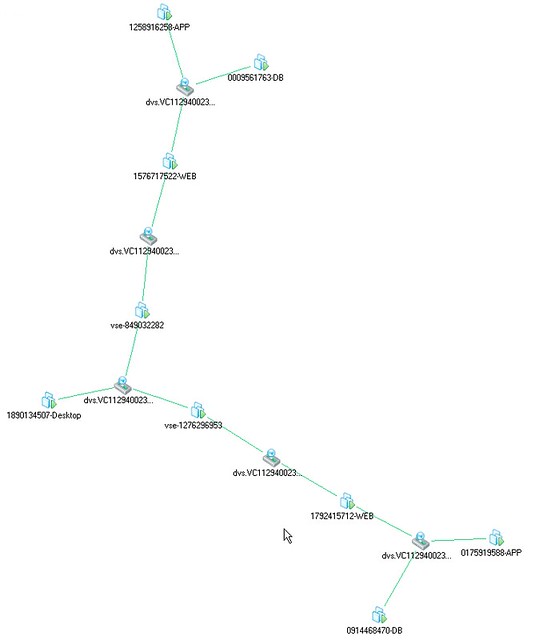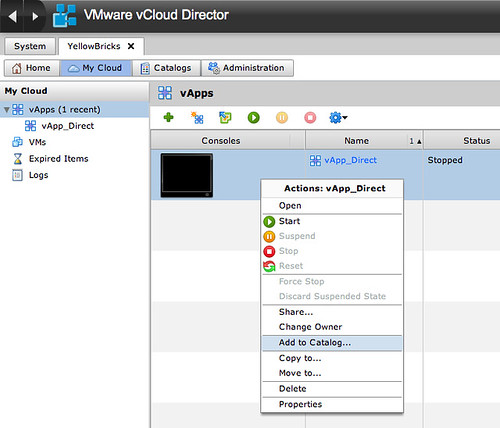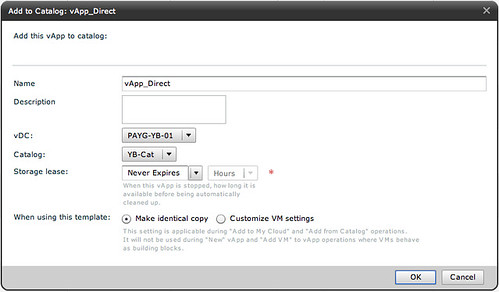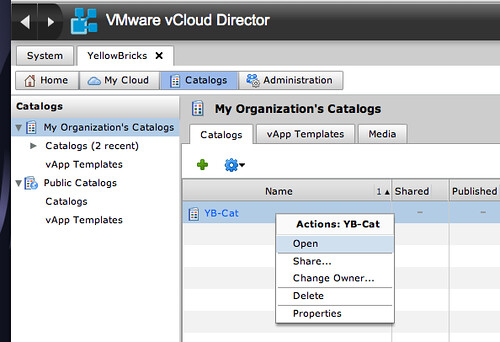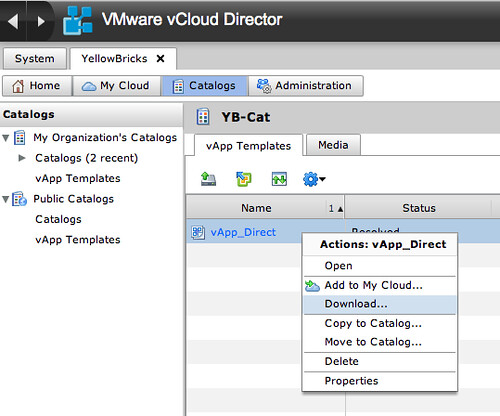Although this is documented on page 59 of the excellent Evaluators Guide I figured it wouldn’t hurt to write a tiny blog post. I found myself googling for it multiple times already with no succes, so there must be more people facing that “problem”. Below you can find the passwords of the vCloud Director Appliance and the embedded database, just in case you need it:
- VMware vCloud Director Appliance:
username = root
password = Default0 - VMware vCloud Director Appliance/Oracle Database 11g R2 XE instance:
username = vcloud
password = VCloud
- VMware vCenter Server Appliance:
username = root
password = vmware - VMware vShield Manager Appliance:
username = admin
password = default - vSphere Management Assistant (vMA):
username = vi-admin
password = <defined during configuration> - vSphere Data Recovery Appliance:
username = root
password = vmw@re - VMware vCenter Operations Manager
username = admin
password = admin