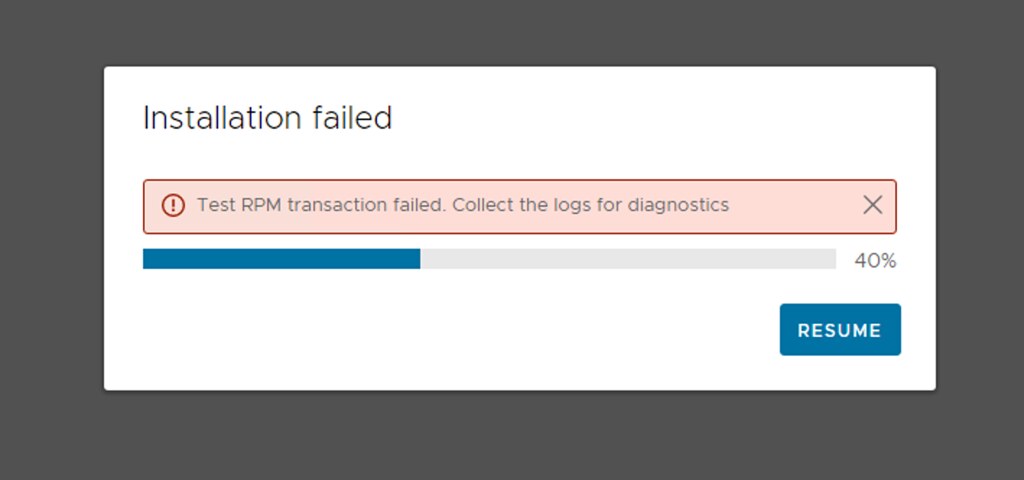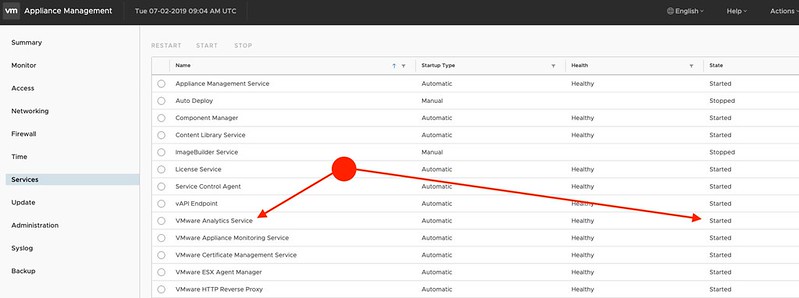I have various test environments, and one of my environments I was testing the command-line upgrade of vCenter Server. Now, most of my environments we tend to use for destructive testing and strange update/upgrade scenarios, so we hit some strange issues every now and then. While I was doing the command-line based upgrade of vCenter Server (see this post for how to do that), I hit an error. The error was the following:
Test transaction failed to update packages
I looked at the log called “/var/log/vmware/applmgmt/software-packages.log”, and I noticed the following entry:
eventlog is obsoleted by (installed) syslog-ng-3.17.2-1.ph3.x86_64
I removed the package manually as follows:
rpm -e syslog-ng-3.17.2-1.ph3.x86_64
I then retried the update and it worked, as shown in the screenshot below!