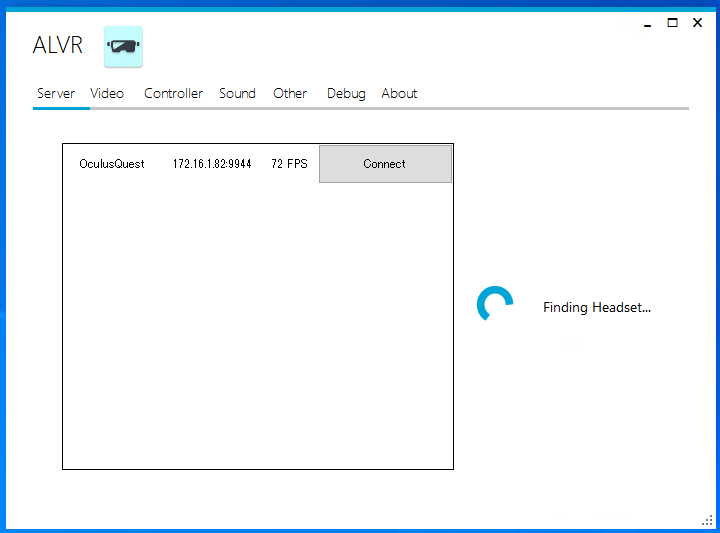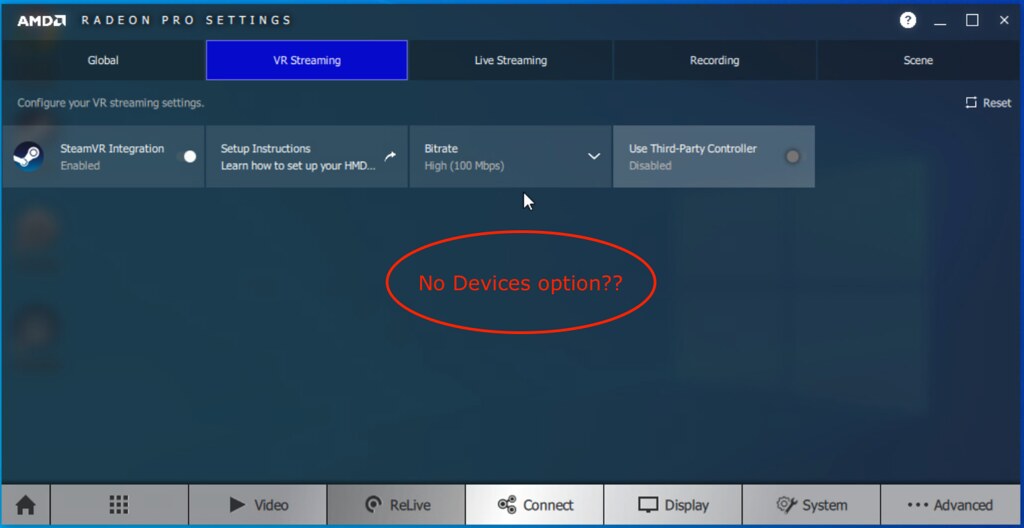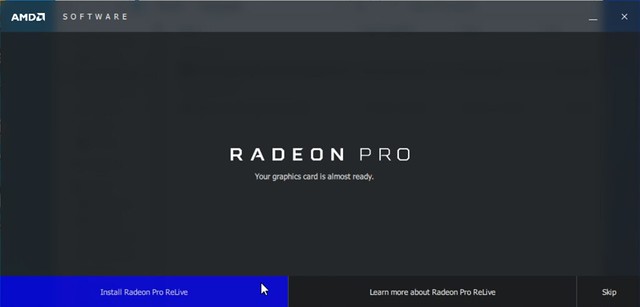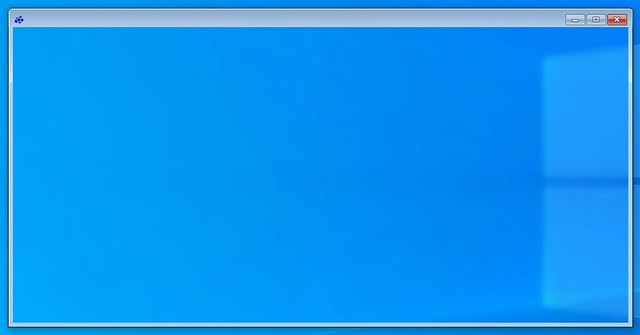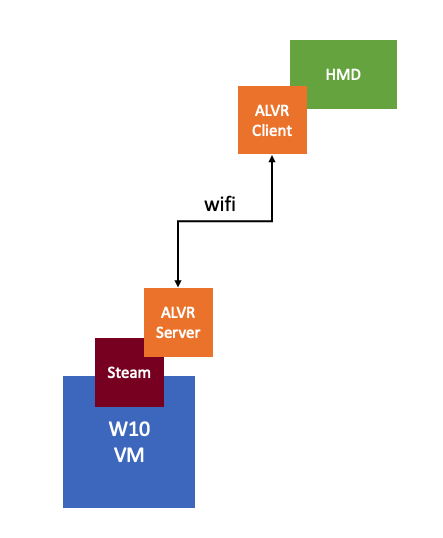I have been busy in the lab with testing our VR workload within a VM and then streaming the output to a head-mounted display. Last week I received a nice new shiny NVIDIA RTX6000 to use in my Dell Precision workstation. I received a passively cooled RTX8000 at first, by mistake that is. And the workstation wouldn’t boot as it doesn’t support that card, great in hindsight as would have probably been overheated fast considering the lack of airflow in my home office. After adding the RTX6000 to my machine it booted and I had to install the NVIDIA vib on ESXi. I also had to configure the host accordingly. I did it through the command-line as that was the fastest for me. I started with copying the vib file to /tmp/ on the ESXi host using scp and then did the following:
esxcli system maintenanceMode set –e true esxcli software vib install –v /tmp/NVIDIA**.vib esxcli system maintenanceMode set –e false reboot
The above places the host in maintenance mode, installs the vib, removes the host from maintenance mode and then reboots it. The other thing I had to do, as I am planning on using vGPU technology, is to set the host by default to “Shared Direct – Vendor shared passthrough graphics”. You can also do this through the command-line as follows:
esxcli graphics host set --default-type SharedPassthru
You can also set the assigned policy:
esxcli graphics host set --shared-passthru-assignment-policy <Performance | Consolidation>
I configured it set to “performance” as for my workload this is crucial, it may be different for your workload though. In other to ensure these changes are reflected in the UI you will either need to reboot the host, or you can restart Xorg the following way:
/etc/init.d/xorg stop nv-hostengine -t nv-hostengine -d /etc/init.d/xorg start
That is what it took. I realized after the first reboot I could have configured the host graphics configuration and changed the default policy for the passthrough assignment first probably and then reboot the host. That would also avoid the need to restart Xorg as it would be restarted with the host.
If there’s a need for it, you can also change the NVIDIA vGPU scheduler being used. There are three options available: “Best Effort”, “Equal Share”, and “Fixed Share”. Using esxcli you can configure to use a particular scheduler. This is also documented here. I set my host to Equal Share with a 1 milisecond time slice, which you can do as shown below.
esxcli system module parameters set -m nvidia -p "NVreg_RegistryDwords=RmPVMRL=0x00010001"
And for those who care, you can see within vCenter which VM is associated with which GPU, but you can also check this via the command-line of course:
esxcli graphics vm list
And the following command will list all the devices present in the host:
esxcli graphics device list
On twitter I was just pointed to a script which lists the vGPU vib version across all hosts of your vCenter Server instances. Very useful if you have a larger environment. Thanks Dane for sharing.