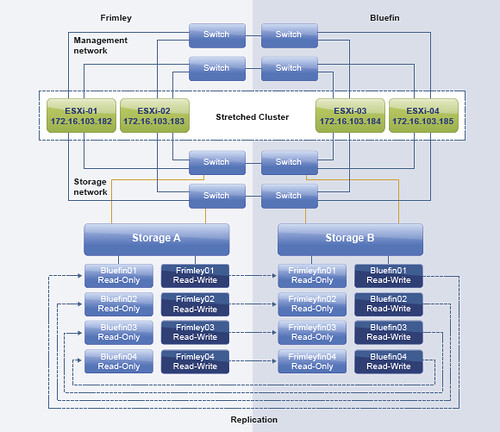I had so many people ask about these RUN DRS shirts I had made in the last weeks… Unfortunately it was a limited print so I cannot offer them, and to be honest I don’t really want to sell them either. Frank created the design and I asked Frank if it would be okay to share it so that everyone who wants one can get it printed themselves.
Frank just published a blog post which contains the details around how to make your own logo, and he also posted the “PSD” file. (Photoshop format) This idea is free for use, however you should not use this design for commercial purposes. Feel free to get a batch printed, maybe work with some local VMUG folks… I am sure they will be a big hit!