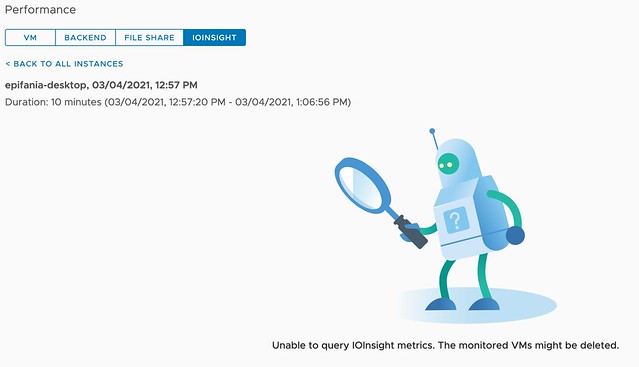I guess that title explains it all, starting with vSAN 7.0 U2, we now also support connecting a compute-only cluster with a vSAN cluster. Meaning that if you have a vSphere cluster that does not have vSAN enabled, you can now mount a remote vSAN Datastore to it and leverage all the capabilities it provides!
I am sure seeing this new capability will make many of you happy, as we had many customers asking for this when we launched HCI Mesh with vSAN 7.0 U1. The great thing is that there’s no need for a vSAN license on the compute-only cluster, even though we load up the vSAN Client on the Client Cluster. No, we are not using NFS, but we are using the vSAN proprietary protocol for this. Another thing that may be useful to know is that we doubled the number of hosts that can be connected to a single datastore, this has gone from 64 to 128!
Last but not least, we have also extended the Policy Based Management Framework to allow for customers to specify which data services should be enabled on a datastore level. So if you select a policy, the vSAN datastores that will be presented, should not only be able to provide the RAID configuration specified, but should also have the data services enabled you require. Those data services would be: Deduplication and Compression, Compression, and/or Encryption, as shown in screenshot of the new policy capability below.
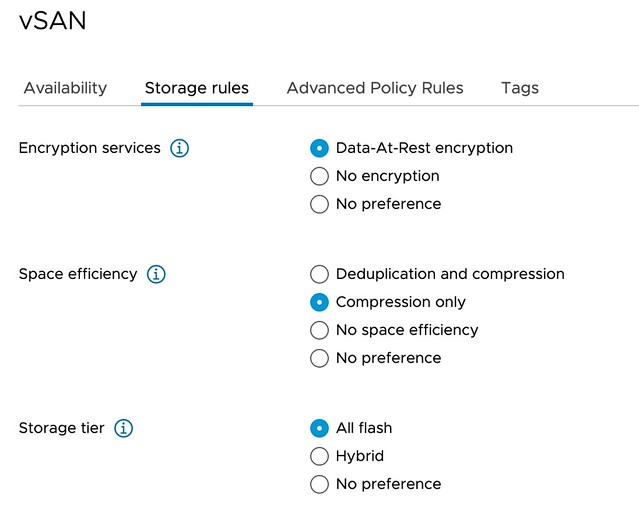
As mentioned, the feature itself is pretty straightforward and very easy to use. There are some things to take into consideration, of course, I wrote those down here. If you want to see it in action, make sure to check the demo below.