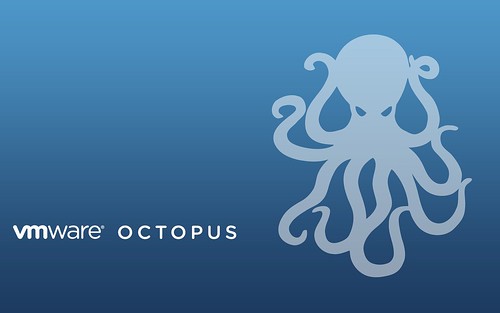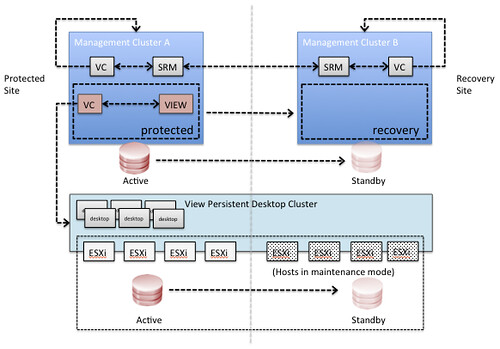On the VMware VMTN Forums it is reported that VMware Fusion 5.0.x in combination with the latest OS X updates (MacBook Air and MacBook Pro Update 2.0) causes virtual machines to crash. This is reported in the following threads:
- http://communities.vmware.com/thread/425117
- http://communities.vmware.com/thread/425153
- http://communities.vmware.com/thread/425010
The error encountered is:
VMware Fusion has encountered an error and has shut down the virtual machine.
You can simply solve this as mentioned by Darius:
In the meantime, please try this: With your VM powered off, go into the Virtual Machine > Settings, then choose Display, and turn off the Accelerate 3D Graphics option. Then close the Settings window and try to power on your VM.