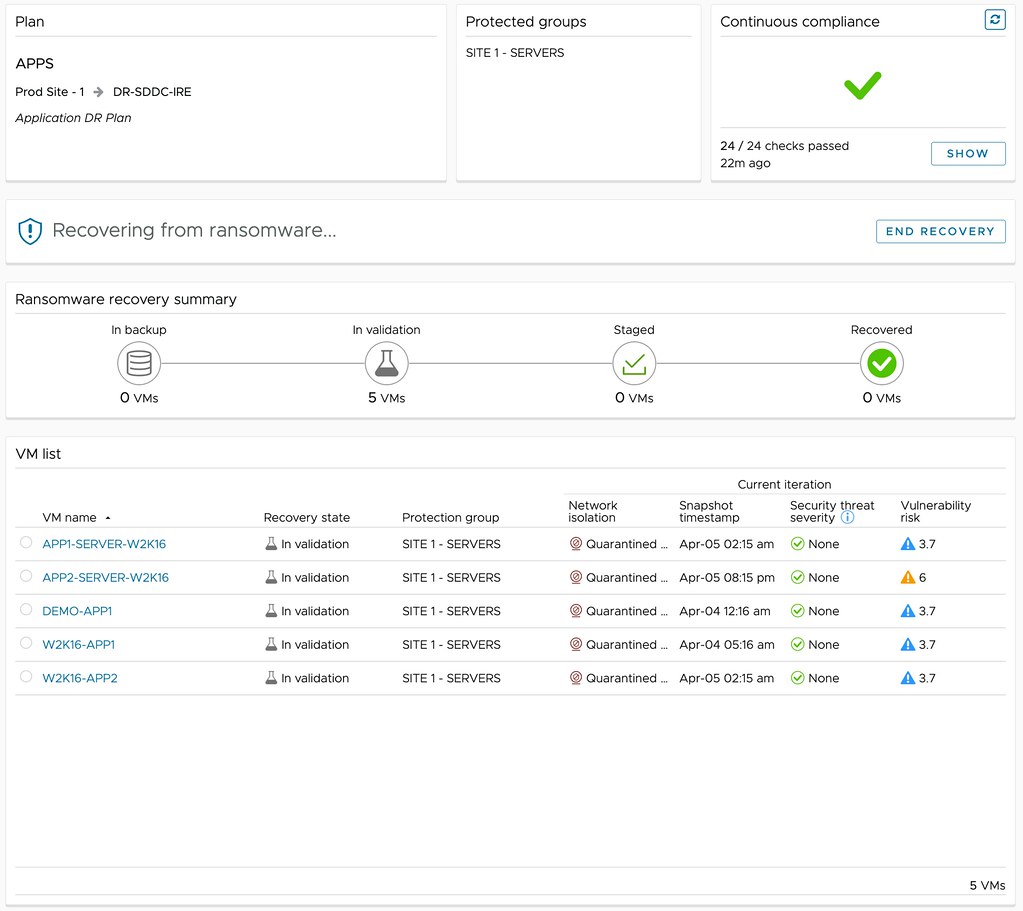I had a question today, and it was based on material I wrote years ago for the Clustering Deepdive. (read it here) The material talks about the sequence HA goes through when a failure has occurred. If you look at the sequence for instance where a “secondary” host has failed, it looks as follows:
- T0 – Secondary host failure.
- T3s – Primary host begins monitoring datastore heartbeats for 15 seconds.
- T10s – The secondary host is declared unreachable and the primary will ping the management network of the failed secondary host. This is a continuous ping for 5 seconds.
- T15s – If no heartbeat datastores are configured, the secondary host will be declared dead if there is no reply to the ping.
- T18s – If heartbeat datastores are configured, the secondary host will be declared dead if there’s no reply to the ping and the heartbeat file has not been updated or the lock was lost.
So, depending on whether you have heartbeat datastores or not, this sequence takes either 15 or 18 seconds. Does that mean the VMs are then instantly restarted, and if so, how long does that take? Well no, they won’t instantly restart, because when this sequence has ended, the secondary host which has failed is actually declared dead. Now the potentially impacted VMs will need to be verified if they have actually failed, a list of “to be restarted” VMs will need to be created, and a placement request will need to be done.
The placement request will either go to DRS, or will be handled by HA itself, depending on whether DRS is enabled and if vCenter Server is available. After placement has been determined, the primary host will then request the individual hosts to restart the VMs which should be restarted. After the host(s) has received the list of VMs it needs to restart it will do this in batches of 32, and of course restart priority / order, will be applied. The whole aforementioned process can easily take 10-15 seconds (if not longer), which means that in a perfect world, the restart of the VM occurs after about 30 seconds. Now, this is when the restart of the VM is initiated, that does not mean that the VM, or the services it is hosting, will be available after 30 seconds. The power-on sequence of the VM can take anywhere from seconds, to minutes, depending of course on the size of the VM and the services that need to be started during the power-on sequence.
So, although it only takes 15 to 18 seconds for vSphere HA to determine and declare a failure, there’s much more to it, hopefully, this post provides a better understanding of all that is involved.








 The first time I deployed vSphere/vSAN 8.0 U3 I immediately looked for the vSAN Data Protection UI. I always get excited about new features, and simply want to test it. I mean who doesn’t like scalable snapshots and a great way of managing snapshot schedules? Finally available within the vSphere Client! Of course, I could not find it, but I figured that was because I was on some weird alpha build of the product. Now that the product has shipped, it must be there out of the box, right?
The first time I deployed vSphere/vSAN 8.0 U3 I immediately looked for the vSAN Data Protection UI. I always get excited about new features, and simply want to test it. I mean who doesn’t like scalable snapshots and a great way of managing snapshot schedules? Finally available within the vSphere Client! Of course, I could not find it, but I figured that was because I was on some weird alpha build of the product. Now that the product has shipped, it must be there out of the box, right?
 Last week a blog post was published on VMware’s Virtual Blocks blog on the topic of
Last week a blog post was published on VMware’s Virtual Blocks blog on the topic of