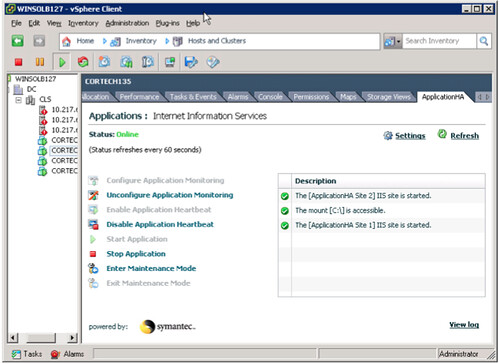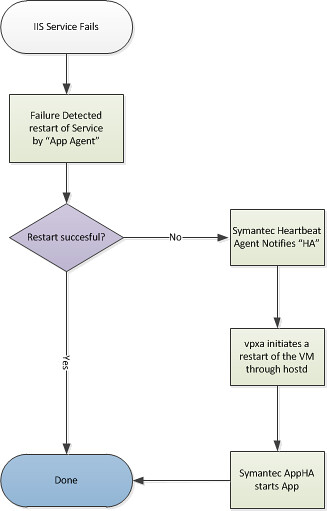I love blogging because of the discussions you some times get into. One of the bloggers I highly respect and closely follow is EMC’s vSpecialist Scott Drummonds (former VMware Performance Guru). Scott posted a question on his blog about what the size of a cluster should be. Scott discussed this with Dave Korsunksy and Dan Anderson, both VMware employee, and more or less came to the conclusion that 10 is probably a good number.
So, have I given a recommendation? I am not sure. If anything I feel that Dave, Dan and I believe that a minimum cluster size needs should be set to guarantee that the CPU utilization target, and not the HA failover capacity, is the defining the number of wasted resources. This means a minimum cluster of something like four or five hosts. While neither of us claims a specific problem that will occur with very large clusters, we cannot imagine the value of a 32-host cluster. So, we think the right cluster size is somewhere shy of 10.
And of course they have a whole bunch of arguments for both Large( 12+) and small (8-) clusters… which I summarized below for your convenience
- Pro Large: DRS efficiency. This was my primary claim in favor of 32-host clusters. My reasoning is simple: with more hosts in the cluster there are more CPU and memory resource holes into which DRS can place running virtual machines to optimize the cluster’s performance. The more hosts, the more options to the scheduler.
- Pro Small: DRS does not make scheduling decisions based on the performance characteristics of the server so a new, powerful server in a cluster is just as likely to receive a mission-critical virtual machine as older, slower host. This would be unfortunate if a cluster contained servers with radically different–although EVC compatible–CPUs like the Intel Xeon 5400 and Xeon 5500 series.
- Pro Small: By putting your mission-critical applications in a cluster of their own your “server huggers” will sleep better at night. They will be able to keep one eye on the iron that can make or break their job.
- Pro Small: Cumbersome nature of their change control. Clusters have to be managed to a consistent state and the complexity of this process is dependent on the number of items being managed. A very large cluster will present unique challenges when managing change.
- Pro Small: To size a 4+1 cluster to 80% utilization after host failure, you will want to restrict CPU usage in the five hosts to 64%. Going to a 5+1 cluster results in a pre-failure CPU utilization target of 66%. The increases slowly approach 80% as the clusters get larger and larger. But, you can see that the incremental resource utilization improvement is never more than 2%. So, growing a cluster slightly provides very little value in terms of resource utilization.
It is probably an endless debate and all the arguments for both “Pro Large” and “Pro Small” are all very valid although I seriously disagree with their conclusion as in not seeing the value of a 32-host cluster. As always it fully depends. On what in this case you might say, why would you ever want a 32-host cluster? Well for instance when you are deploying vCloud Director. Clusters are currently your boundary for your vDC, and who wants to give his customer 6 vDCs instead of just 1 because you limited your cluster size to 6 hosts instead of leaving the option open to go to the max. This might just be an exception and nowhere near reality for some of you but I wanted to use this as an example to show that you will need to take many factors into account.
Now I am not saying you should, but at least leave the option open.
One of the arguments I do want to debate is the Change Control argument. Again, this used to be valid in a lot of Enterprise environments where ESX was used. Now I am deliberately using “ESX” and “Enterprise” here as reality is that many companies don’t even have a change control process in place. (I worked for a few large insurance companies which didn’t!) On top of that there is a large discrepancy when it comes to the amount of work associated with patching ESX vs ESXi. I have spent many weekends upgrading ESX but today literally spent minutes upgrading ESXi. The impact and risks associated with patching has most certainly decreased with ESXi in combination with VUM and the staging options. On top of that many organizations treat ESXi as an appliance, and with with stateless ESXi and the Auto-Deploy appliance being around the corner I guess that notion will only grow to become a best practice.
A couple of arguments that I have often seen being used to restrict the size of a cluster are the following:
- HA limits (different max amount of VMs when cluster are > 8 hosts)
- SCSI Reservation Conflicts
- HA Primary nodes
Let me start with saying that for every new design you create, challenge your design considerations and best practices… are the still valid?
The first one is obvious as most of you know by now that there is no such a thing anymore as an 8 host boundary with HA. The second one needs some explanation. Around the VI3 time frame cluster sizes were often limited because of possible storage performance issues. These alleged issues were mainly blamed on SCSI Reservation Conflicts. The conflicts were caused by having many VMs on a single LUN in a large cluster. Whenever a metadata update was required the LUN would be locked by a host and this would/could increase overall latency. To avoid this, people would keep the amount of VMs per VMFS volume low (10/15) and keep the amount of VMFS volumes per cluster low…. Also resulting in a fairly low consolidation factor, but hey 10:1 beats physical.
Those arguments used to be valid, however things have changed. vSphere 4.1 brought us VAAI; which is a serious game changer in terms of SCSI Reservations. I understand that for many storage platforms VAAI is currently not supported… However, the original mechanism which is used for SCSI Reservations has also severely improved over time (Optimistic Locking) which in my opinion reduced the need to have many small LUNs, which eventually would limit you from a max amount of LUNs per host perspective. So with VAAI or Optimistic Locking, and of course NFS, the argument to have small clusters is not really valid anymore. (Yes there are exceptions)
The one design consideration, which is crucial, that is missing in my opinion though is HA node placement. Many have limited their cluster sizes because of hardware and HA primary node constraints. As hopefully known, if not be ashamed, HA has a maximum of 5 primary nodes in a cluster and a primary is required for restarts to take place. In large clusters the chances of losing all primaries also increase if and when the placement of the hosts is not taken into account. The general consensus usually is, keep your cluster limited to 8 and spread across two racks or chassis so that each rack always has at least a single primary node to restart VMs. But why would you limit yourself to 8? Why, if you just bought 48 new blades, would you create 6 clusters of 8 hosts instead of 3 clusters of 16 hosts? By simply layering your design you can mitigate all risks associated with primary nodes placements while benefiting from additional DRS placement options. (Do note that if you “only” have two chassis, your options are limited.) Which brings us to another thing I wanted to discuss…. Scott’s argument against increased DRS placement was that hundreds of VMs in an 8 host cluster already leads to many placement options. Indeed you will have many load balancing options in an 8 host cluster, but is it enough? In the field I also see a lot of DRS rules. DRS rules will restrict the DRS Load Balancing algorithm when looking for suitable options, as such more opportunities will more than likely result in a better balanced cluster. Heck, I have even seen cluster imbalances which could not be resolved due to DRS rules in a five host cluster with 70 VMs.
Don’t get me wrong, I am not advocating to go big…. but neither am I advocating to have a limited cluster size for reasons that might not even apply to your environment. Write down the requirements of your customer or your environment and don’t limit yourself to design considerations around Compute alone. Think about storage, networking, update management, max config limits, DRS&DPM, HA, resource and operational overhead.
 On a more humorous note I’ve seen all kind of wacky VMotion setups. I once had two PIII servers with a shared DEC JBOD with SCSI personality cables (circa NT4 Clustering configuration) just to get the shared storage running. I managed to get VMotion working with 1997 era equipment. I’ve also been asked by student – who had laser line-of-site connectivity between two buildings – if he could VMotion between them. I laughed and said as long as he could meet the pre-requisites there would be no reason why not. Although it would definitely be unsupported. Then I smiled and said, if he ever got VMotion working – I would come round in my Dr Evil outfit to explain – VMotion – with laser.
On a more humorous note I’ve seen all kind of wacky VMotion setups. I once had two PIII servers with a shared DEC JBOD with SCSI personality cables (circa NT4 Clustering configuration) just to get the shared storage running. I managed to get VMotion working with 1997 era equipment. I’ve also been asked by student – who had laser line-of-site connectivity between two buildings – if he could VMotion between them. I laughed and said as long as he could meet the pre-requisites there would be no reason why not. Although it would definitely be unsupported. Then I smiled and said, if he ever got VMotion working – I would come round in my Dr Evil outfit to explain – VMotion – with laser.