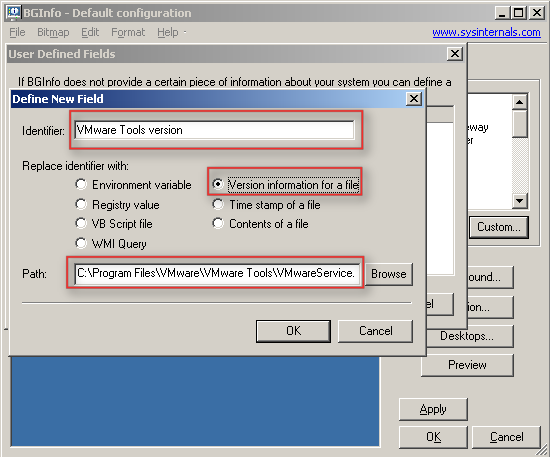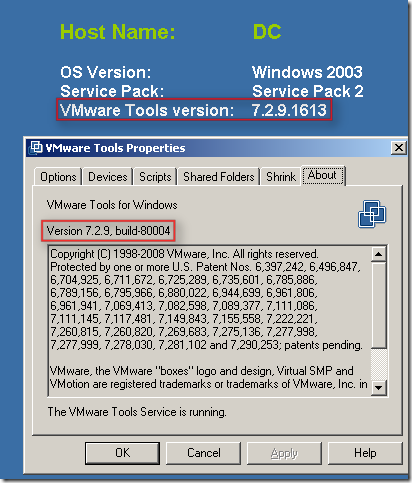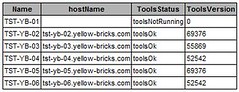Arne blogged about a cool feature of BGInfo yesterday, but his post is in dutch so it’s not on the Planet V12 RSS feed which is a shame cause it’s definitely usefull info.
In short: BGInfo is a handy little SysInternals tool which sets a desktop wallpaper with pre-defined info like total memory, disk info, ip info etc. With BGInfo it’s also possible to define a specific field with for instance the version information of a file. Arne discovered that it’s possible to point towards the VMware tools executable and display the VMware tools version on your server desktop aka wallpaper.
I guess a picture says more than words: