I noticed this question on Reddit about .PNG which were located in VM folders on a datastore. The user wanted to remove the datastore from the cluster but didn’t know where these files were coming from and if the VM required those files to be available in some shape or form. I can be brief about it, you can safely delete this .PNG files. These files are typically created by VM Monitoring (part of vSphere HA) when a VM is rebooted by VM Monitoring. This is to ensure you can troubleshoot the problem potentially after the reboot has occurred. So it takes a screenshot of the VM to for instance capture the blue screen of death. This feature has been in vSphere for a while, but I guess most people have never really noticed it. I wrote an article about it when vSphere 5.0 was released and below is the screenshot from that article where the .PNG file is highlighted. For whatever reason I had trouble finding my own article on this topic so I figured I would write a new one on it. Of course, after finishing this post I found the original article. Anyway, I hope it helps others who find these .PNG files in their VM folders.
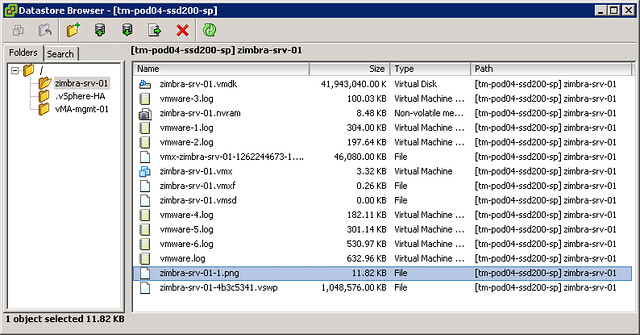
Oh, and I should have added, it can also be caused by vCloud Director or be triggered through the API, as described by William in this post from 2013.
