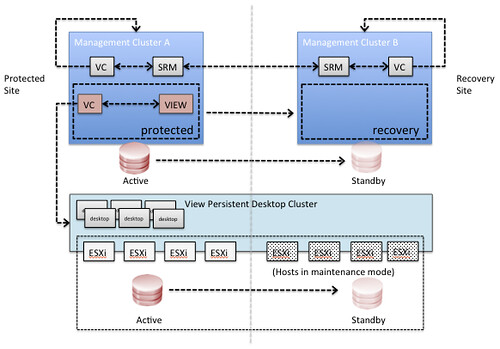When I was playing with the new vCloud Director 5.1 and Site Recovery Manager 5.1 I figured I would record a demo of the DR solution that Chris Colotti and I developed. The demo is fairly straight forward and hopefully helps you in the process of building a resilient cloud infrastructure. In this demo I have included:
- vSphere 5.1
- vSphere Replication
- vCloud Director 5.1
- Site Recovery Manager 5.1