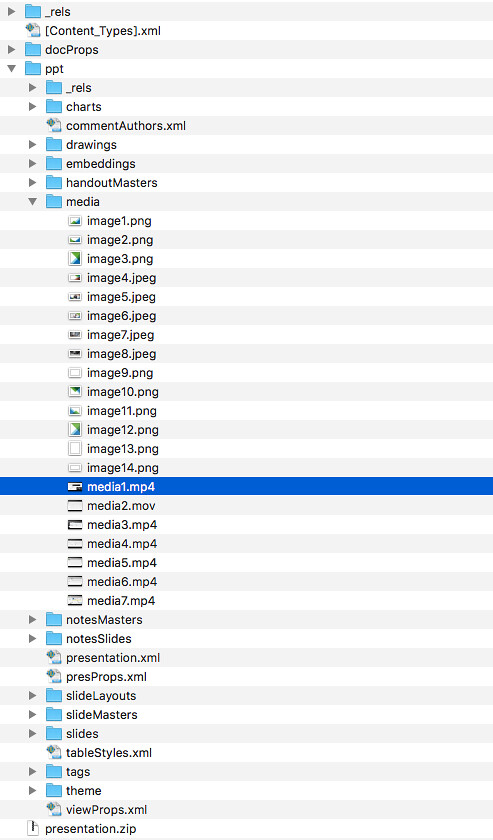I’ve had this issue for a long time. Whenever I would open PowerPoint and present using a projector all my diagrams and screenshot would show up fuzzy. Even if I would set up the screen configuration to be optimized for the projector it still would not look great. The funny thing is that I always have my screen setup in “mirror” mode, and this week I noticed that when I switched between my regular screen to Presenter Mode on PowerPoint that the resolution would change.
Apparently when you use presenter mode with PowerPoint on a Mac it sets the screens in “extended mode” automatically. By default it then seems to optimize for the Mac screen automatically, which usually does not work well for the projector considering most are low resolution devices. I disabled the Presenter Mode option next, and when I turned off presenter mode in PowerPoint it worked fine. You can switch it off in Preferences under Slide Show:
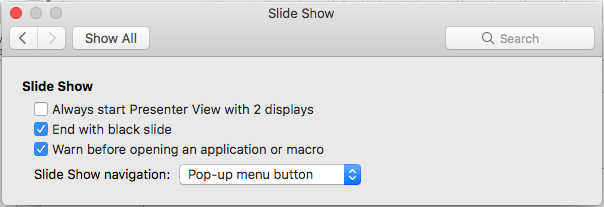
I normally don’t blog about this kind of stuff, but as I hardly was able to find anything useful about it anywhere I figured I would share it with the world.