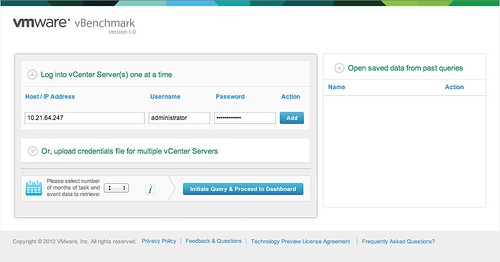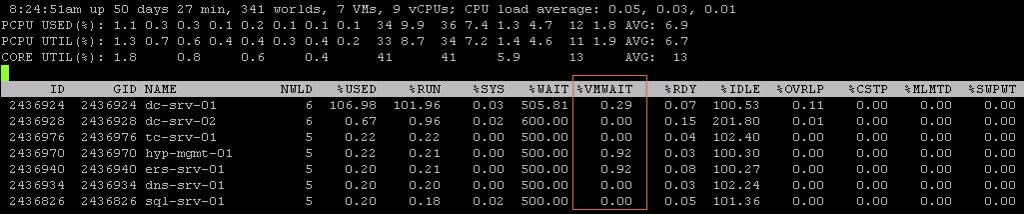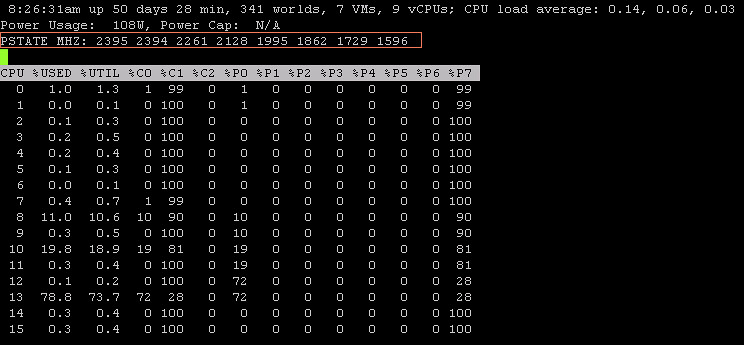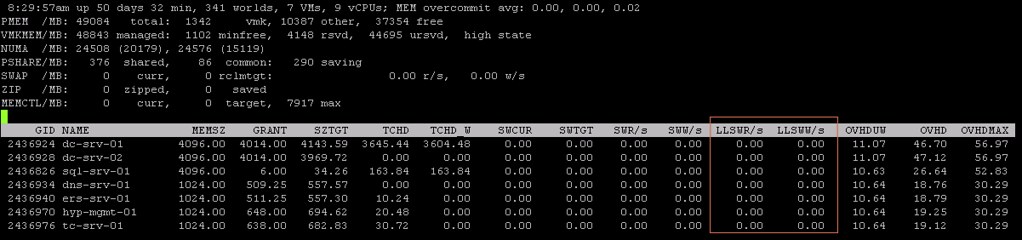I just finished reading the “Performance of VMware vCenter 5.0 in remote offices and branch offices (ROBO)” white paper. I thought it was an excellent read and recommend it to anyone who has a ROBO environment. Also it is interesting to know what kind of traffic hosts / VMs drive in general to vCenter. Especially the details around the statistics level are worth reading for those deploying larger environments as it also gives a sense of the amount of data that vCenter is processing.
Nice work Fei Chen! You can find the paper here:
Performance of VMware vCenter 5.0 in Remote Offices and Branch Offices (ROBO)
This document details the performance of typical vCenter 5.0 operations in a use case where vCenter manages ESXi hosts over a network with limited bandwidth and high latency, which is also known as a remote office, branch office (ROBO) environment.
(Although the date stamp on this entry says 2010 it is a June / 2012 paper, I will try to get this fixed!)