Today I decided to start testing the vBenchmark fling. It sounded like a cool tool so I installed it in my lab. You can find the fling here for those wanting to test it themselves. So what doe the tool do? The VMware Labs website summarizes it in a good way:
Have you ever wondered how to quantify the benefits of virtualization to your management? If so, please consider using vBenchmark. vBenchmark measures the performance of a VMware virtualized infrastructure across three categories:
- Efficiency: for example, how much physical RAM are you saving by using virtualization?
- Operational Agility: for example, how much time do you take on average to provision a VM?
- Quality of Service: for example, how much downtime do you avoid by using availability features?
vBenchmark provides a succinct set of metrics in these categories for your VMware virtualized private cloud. Additionally, if you choose to contribute your metrics to the community repository, vBenchmark also allows you to compare your metrics against those of comparable companies in your peer group. The data you submit is anonymized and encrypted for secure transmission.
The appliance can be deployed in a fairly simple way:
- Download OVA –> unzip
- Open vCenter client –> File –> Deploy OVF Template
- Select the vBenchmark OVA as a source
- Give it a name, I used used the default (vBenchmark)
- Select a resource pool
- Select a datastore or datastore cluster
- Select the disk format
- Select the appropriate (dv)portgroup
- Fill out the network details
- Finish
Now after it has been deployed you can power it on. When it is powered on check the summary tab and remember the ip-address (for those using dhcp). You can access the web interface on “http://<ip-address>:8080/”.
Now you will see a config screen. You can simply enter the details of the vCenter Server of the vSphere environment you want to “analyze” and hit “Initiate Query & Proceed to Dashboard”.
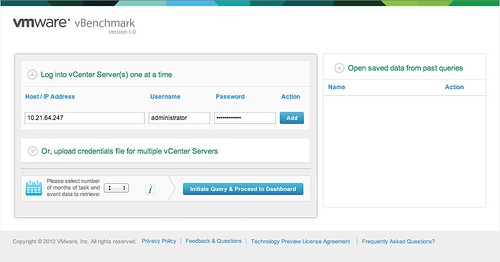
Now comes the cool part. vBenchmark will analyze your environment and provide you with a nice clean looking dashboard… but that is not it. You can decide to upload your dataset to VMware and compare it with “peers”. I tried it and noticed their wasn’t enough data for the peer group I selected. So I decided to select “All / All” to make sure I saw something.

I can understand that many of you don’t want to send data to an “unknown” destination. The good thing is though that you can inspect what is being sent. Before you configure the upload just hit “Preview all data to be sent” and you will get a CSV file of the data set. This data is transported over SSL, just in case you were wondering.
I am going to leave this one running for a while and am looking forward to see what the averages are of my peers. I also am wondering what this tool will evolve in to.
One thing that stood out from the “peer results” is the amount of GBs of Storage per VM: 116.40GB. That did surprise me as I would have estimated this to be around 65GB. Anyway, download it and try it out. It is worth it.
Looks like a useful too, but be aware that it will upload your host keys as well as the aggregation data. I am definately not comfortable uploading those, not even to the mothership. Once a version is released that doesn’t upload that info, I’m more than happy to upload to the community.
Thanks Graham. I will feed that back to the team within VMware who is responsible for the tool.
I also tested this tool and I also wonder about the avg vmdk size. It would be interessting how many data records already have been collected / compared to your result.
Have you read of anyone experiencing this issue? I initiate a query for 1 vCenter (doesn’t matter what time frame) and after it acts as though it’s retrieving data it simply drops back to the initial screen
Same problem Mike 🙁 running on both vcenter/esxi 4.1
and vcenter5/esxi 5.
Anyone any ideas?
Immy – i would help but i know nothing.
Seems to work with a local admin account (not domain) with RO permissions in VC. this works on 4 and 5 now.
Is there a trick to the network proxy settings required? I’m trying to get peer statistics but can’t get past the connectivity check. The vBenchmark server has internet access with no proxy required, but even if I configure the proxy it’s a no go.
Are there credentials we can use to logon at the console and look at log messages (/var/log/messages) etc to help diagnose?
I have the same problem Imran. I have tried local and domain account with RO and both are a no go. Box just goes away..
Hi
This is what i got from vBenchmark support: still trying to find the reason why not working. also no clue what’s the password for root 🙁
Mail:
For vBenchmark to return results the vCenter login credentials should have access to *ALL* the objects in the VC inventory. If you have “No Access” permission to any one of the object then vBenchmark won’t return any results, this is true even if you are using an account with administrator role privileges. Ideally if an object is not accessible we need to throw a warning and proceed but the current code does not do that. We will work on a fix to resolve this issue in the next update.
For the time being can you try a user account that has access to the complete inventory, If you are not sure if your current account has complete access you can create a new account and grant it read-only access to the entire inventory. If you still cannot get results please get the logs from the VM using a serial port. Unfortunately we do not ship ssh client or ftp program with the appliance VM, so you need to follow these steps to get the logs
1) Power down the VM
2) Edit the VM settings, add a serial port device and specify an output file name.
3) Power on the VM, log in as root and run the following command # cat /vmware-benchmarking-app/logs/catalina.out > /dev/ttyS0
– this should dump the file contents to the serial port file that you specified. You could then send us the serial port file.
Alternatively you could also use yast2 command and specify a network software repository to install ssh rpm packages or simply attach SLES11 i386 DVD ISO to the VM for installing the rpm packages.
Does it work only for vcenter backed up by a full Microsoft SQL?
I’m ahaving issues connecting to vcenters using SQL Express…
Thank you!!
F.
Graham,
VMware is posting v1.0.1 today (which will present an option to not upload Host keys) so this should address your concern in that area.
Regards,
-Ken
Hi Guys,
If you haven’t already done so, please visit us again at http://labs.vmware.com/flings/vbenchmark
We posted version 1.0.1 last week, as Ken mentioned, and hoping that we’ve resolved many of the issues users encountered in version 1.0.0 such as:
1) queries not proceeding to dashboard
2) data exchange not resolving
We’ve also made it easier to access application logs. If you’re running into additional issues or have suggestions on how we can improve, shoot us an email at [email protected]
Thanks,
Mike
Hi fabio,
No there should be no issues your choice of DB, including sql express. With version 1.0, there was an issue whereby vCenter Server credentials without full access to the inventory meant data for that instance did not resolve. With version 1.0.1, we have enabled data retrieval for partial inventory with limited access credentials. I would suggest downloading latest version of vBenchmark and checking on access privileges for credentials you’re using for these vCenter Servers.
-Mike
Thank you Michael!!
I’ll give a try with the new version!
Ciao.
F.