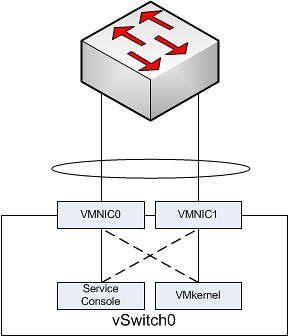I was reading the Maximum vSphere book by Eric Siebert today and noticed something that I also spotted in Scott Lowe’s Mastering VMware Sphere book. Both Scott and Eric described the fact that the default amount of assigned Service Console memory for ESX has been increased from 272MB to X. I deliberately use “X” as both Eric and Scott mention a different value in their book.
The reason both Scott and Eric mention a different value in their book can be easily explained though, and I wrote about this a while ago, as of vSphere 4.0 there is no default value anymore. I gave this feedback to Scott a while back and of course he asked where this was documented. Back then it was nowhere to be found, well except for on my blog but that is not an official VMware publication. I asked our KB team to update the KB article that explains Service Console memory and I just noticed that they have:
ESX 4.x hosts – the default amount of RAM is dynamically configured to a value between 300MB and 800MB, depending on the amount of RAM that is installed in the host. For example, if the host has 32GB of memory the service console RAM will be set to 500MB, while a host which has 128GB of RAM will see the service console RAM set to 700MB. The maximum has not changed from 800MB, which would be seen on hosts with 256GB of RAM or higher, if it is being dynamically allocated.
This is exactly what I observed almost a year ago:
- ESX Host – 8GB RAM -> Default allocated Service Console RAM = 300MB
- ESX Host – 16GB RAM -> Default allocated Service Console RAM = 400MB
- ESX Host – 32GB RAM -> Default allocated Service Console RAM = 500MB
- ESX Host – 64GB RAM -> Default allocated Service Console RAM = 602MB
- ESX Host – 96GB RAM -> Default allocated Service Console RAM = 661MB
- ESX Host – 128GB RAM -> Default allocated Service Console RAM = 703MB
- ESX Host – 256GB RAM -> Default allocated Service Console RAM = 800MB
Just wanted to point this out as I am certain that many people will not be aware of this.