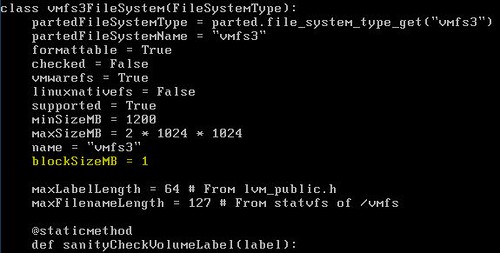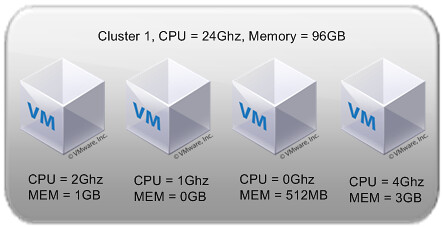I did not even knew it was possible but on the VMTN Community Forums user PatrickD revealed a workaround to set a different block size for your local VMFS. Of course the question remains why you would want to do this and not create a dedicated VMFS for your Service Console and one for your VMs. Anyway, it’s most definitely a great work around thanks Patrick for sharing this.
There isn’t an easy way of doing that right now. Given that a number of people have asked for it we’re looking at adding it in future versions.
If you want to do this now, the only way to do it is by mucking around with the installer internals (and knowing how to use vi). It’s not that difficult if you’re familiar with using a command line. Try these steps for changing it with a graphical installation:
- boot the ESX installation DVD in text mode
- switch to the shell (Alt-F2)
- ps | grep Xorg
- kill the PID which comes up with something like “Xorg -br -logfile …”. On my system this comes up as PID 590, so “kill 590”
- cd /usr/lib/vmware/weasel
- vi fsset.py
- scroll down to the part which says “class vmfs3FileSystem(FileSystemType):”
- edit the “blockSizeMB” parameter to the block size that you want. it will currently be set to ‘1’. the only values that will probably work are 1, 2, 4, and 8.
- save and exit the file
- cd /
- /bin/weasel
After that, run through the installer as you normally would. To check that it worked, after the installer has completed you can go back to a different terminal (try Ctl-Alt-F3 since weasel is now running on tty2) and look through /var/log/weasel.log for the vmfstools creation command.
Hope that helps.