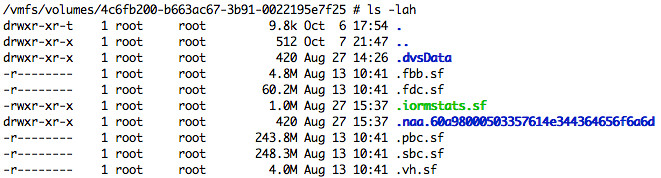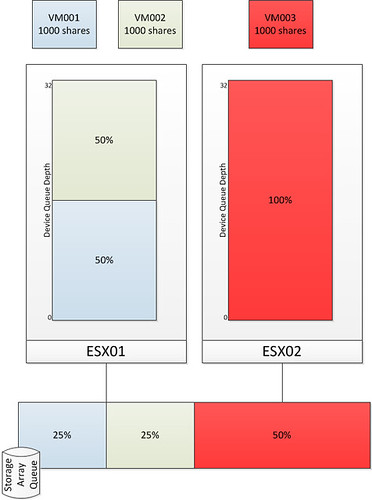I was reading Scott’s article about using dedicate clusters for management applications. Which was quickly followed by a bunch of quotes turned into an article by Beth P. from Techtarget. Scott mentions that he had posed the original question on twitter if people were doing dedicated management clusters and if so why.
As he mentioned only a few responded and the reason for that is simple, hardly anyone is doing dedicated management clusters these days. The few environments that I have seen doing it were large enterprise environments or service providers where this was part of an internal policy. Basically in those cases a policy would state that “management applications cannot be hosted on the platform it is managing”, and some even went a step further where these management applications were not even allowed to be hosted in the same physical datacenter. Scott’s article was quickly turned in to a “availability concerns” article by Techtarget to which I want to respond. I am by no means a vShield expert, but I do know a thing or two about the product and the platform it is hosted on.
I’ll use vShield Edge and vShield Manager as an example as in Scott’s article vCloud Director is mentioned which leverages vShield Edge. This means that vShield Manager needs to be deployed in order to manage the edge devices. I was part of the team who was responsible for the vCloud Reference Architecture but also part of the team who designed and deployed the first vCloud environment in EMEA. Our customer had their worries as well about resiliency of vShield Manager and vShield Edge, but as they are virtual they can easily be “protected” by leveraging vSphere features. One thing I want to point out though, if vShield Manager is down vShield Edge will continue to function so no need to worry there. I created the following table to display how vShield Manager and vShield Edge can be “protected”.
| Product | vShield Manager | VMware HA | VM Monitoring | VMware FT |
| vShield Manager | Yes (*) | Yes | Yes | Yes |
| vShield Edge | Yes (*) | Yes | Yes | Yes |
Not only would you be able to leverage these standard vSphere technologies there is more that can be leveraged:
- Scheduled live clone of vShield Manager through vCenter
- Scheduled configuration back up of vShield Manager (*)
Please don’t get me wrong here, there are always methods to get locked out but as Edward Haletky stated “In fact, the way vShield Manager locks down the infrastructure upon failure is in keeping with longstanding security best practices”. (Quote from Beth P’s article) I also would not want my door to be opened up automatically when there is something wrong with my lock. The trick though is to prevent a “broken lock” situation from occurring and to utilize vSphere capabilities in such a way that the last known state can be safely recovered if it would.
As always an architect/consultant will need to work with all the requirements and constraints and based on the capabilities of a product come up with a solution that offers maximum resiliency and with the mentioned options above you can’t tell me that VMware doesn’t provide these