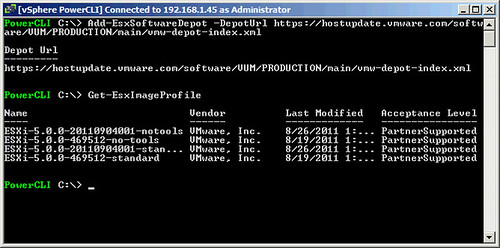Many of you probably know the PXE Manager fling which Max Daneri created… Max has been working on something really cool, a brand new fling: Auto Deploy GUI! I had the pleasure of test driving the GUI and providing early feedback to Max when he had just started working on it and since then it has come a long way! It is a great and useful tool which I hope will at some point be part of vCenter. Once again, great work Max! I suggest that all of you check out this excellent fling and provide Max with feedback so that he can continue to develop and improve it.
The Auto-Deploy GUI fling is an 8MB download and allows you to configure auto-deploy without the need to use PowerCLI. It comes with a practical deployment guide which is easy to follow and should allow all of you to test this in your labs! Download it it now and get started!
source
The Auto Deploy GUI is a vSphere plug-in for the VMware vSphere Auto Deploy component. The GUI plug-in allows a user to easily manage the setup and deployment requirements in a stateless environment managed by Auto Deploy. Some of the features provided through the GUI include the ability to add/remove Depots, list/create/modify Image Profiles, list VIB details, create/modify rules to map hosts to Image Profiles, check compliance of hosts against these rules and re-mediate hosts.