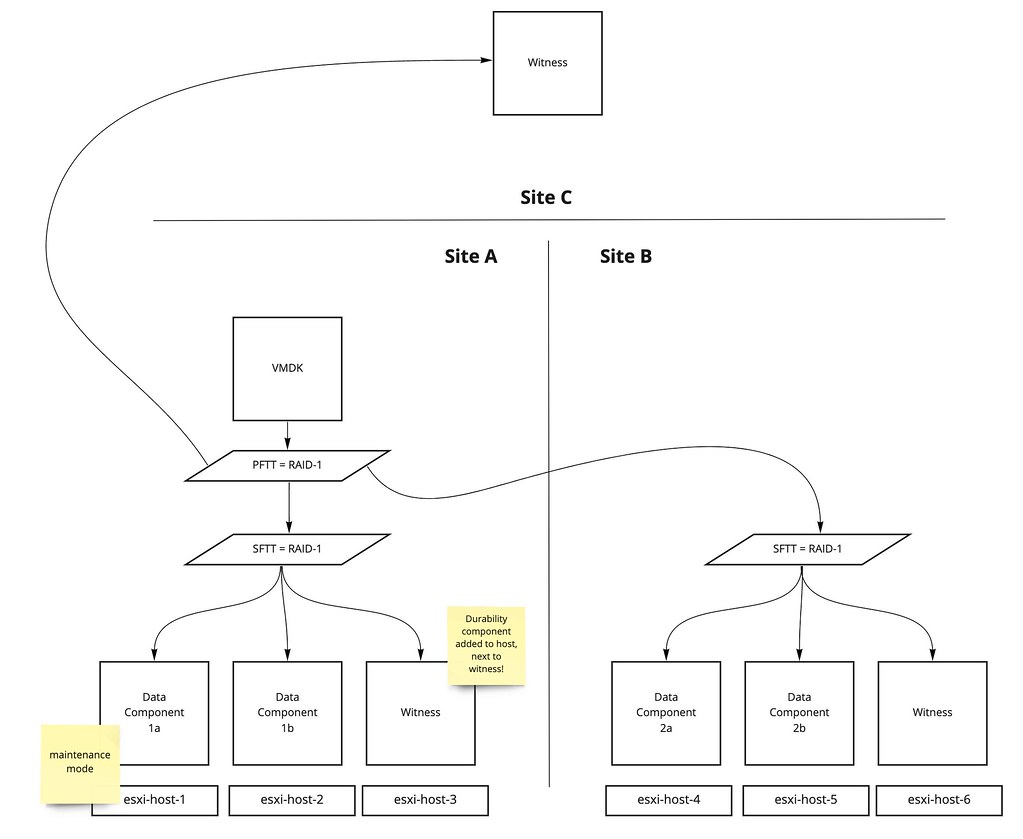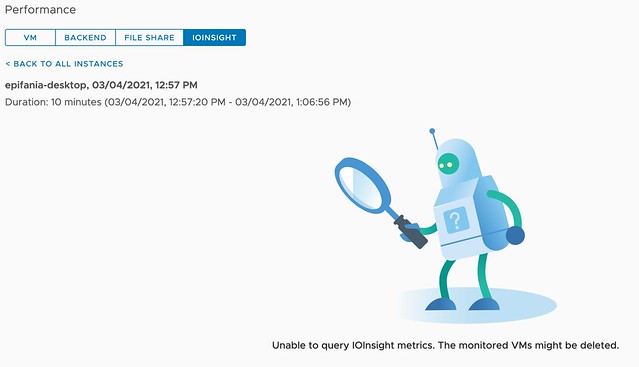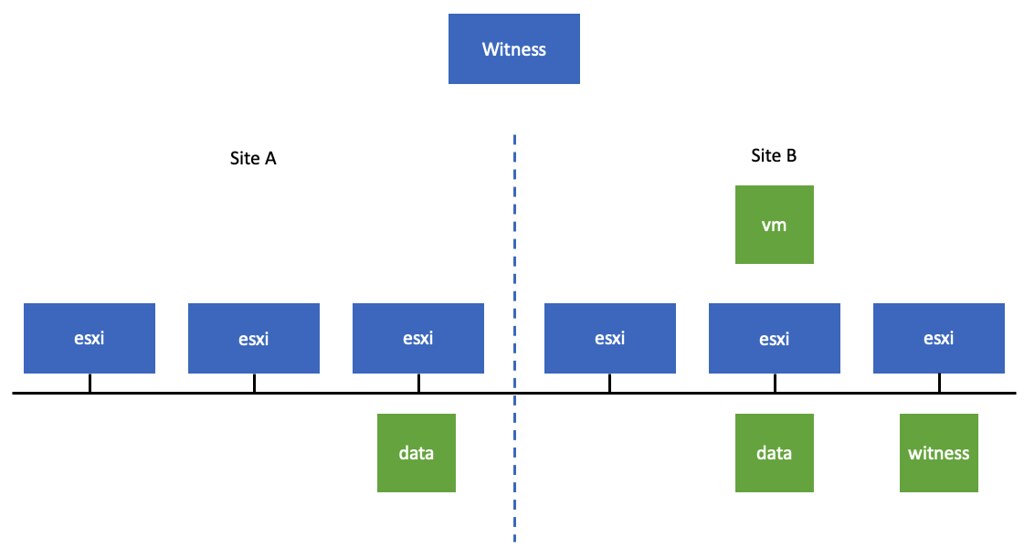There was a question last week about the vSAN File Services OVF Files, the question was about the location where they were stored. I did some digging in the past, but I don’t think I ever shared this. The vSAN File Services OVF is stored on vCenter Server (VCSA) in a folder, for each version. The folder structure looks as show below, basically each version of an OVF has a directory with required OVF files.
root@vcsa-duncan [ ~ ]# ls -lha /storage/updatemgr/vsan/fileService/ total 24K vsan-health users 4.0K Sep 16 16:09 . vsan-health root 4.0K Nov 11 2020 .. vsan-health users 4.0K Nov 11 2020 ovf-7.0.1.1000 vsan-health users 4.0K Mar 12 2021 ovf-7.0.2.1000-17692909 vsan-health users 4.0K Nov 24 2021 ovf-7.0.3.1000-18502520 vsan-health users 4.0K Sep 16 16:09 ovf-7.0.3.1000-20036589 root@vcsa-duncan [ ~ ]# ls -lha /storage/updatemgr/vsan/fileService/ovf-7.0.1.1000/ total 1.2G vsan-health users 4.0K Nov 11 2020 . vsan-health users 4.0K Sep 16 16:09 .. vsan-health users 179M Nov 11 2020 VMware-vSAN-File-Services-Appliance-7.0.1.1000-16695758-cloud-components.vmdk vsan-health users 5.9M Nov 11 2020 VMware-vSAN-File-Services-Appliance-7.0.1.1000-16695758-log.vmdk vsan-health users 573 Nov 11 2020 VMware-vSAN-File-Services-Appliance-7.0.1.1000-16695758_OVF10.mf vsan-health users 60K Nov 11 2020 VMware-vSAN-File-Services-Appliance-7.0.1.1000-16695758_OVF10.ovf vsan-health users 998M Nov 11 2020 VMware-vSAN-File-Services-Appliance-7.0.1.1000-16695758-system.vmdk
I’ve asked the engineering team, and yes, you can simply delete obsolete versions if you need the disk capacity.