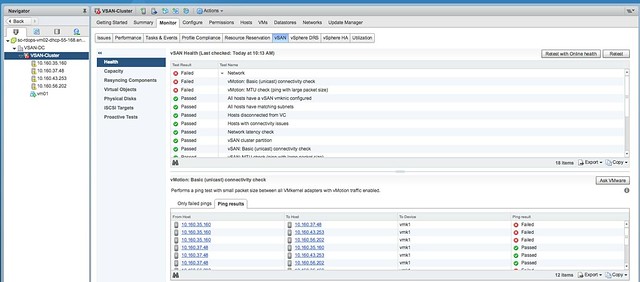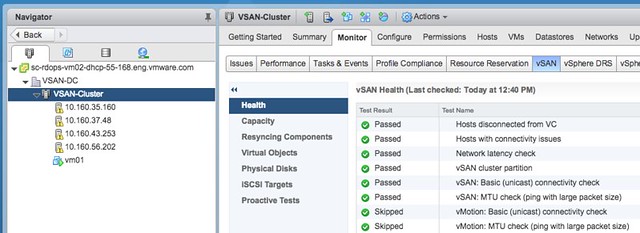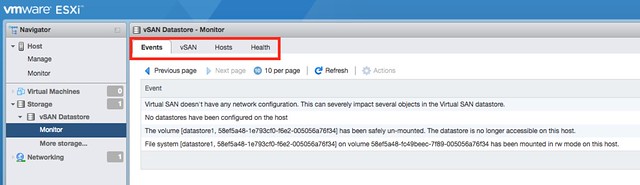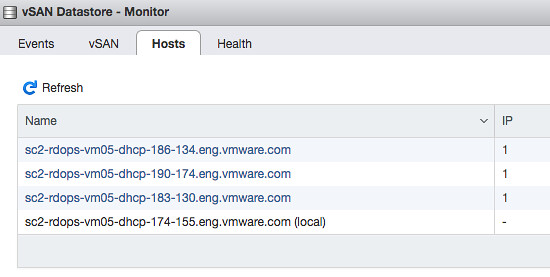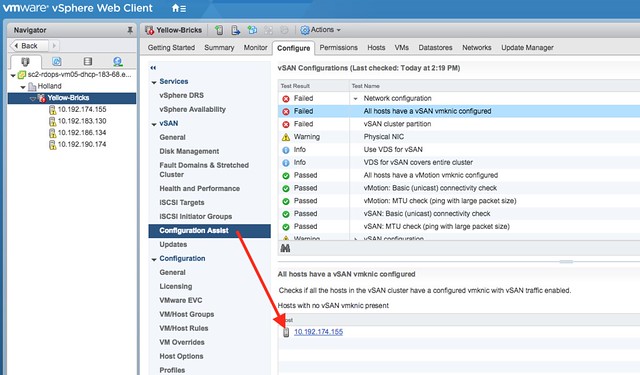Last week on (VMware internal) Socialcast someone asked where the UI option is in vSphere 6.5 that allows you to enable the ability for vSphere HA to respect VM-Host Affinity and VM-VM Anti Affinity rules. In vSphere 6.0 there is an option in the Rules part of the UI as shown in the screenshot below.

In vSphere 6.5 that option has disappeared completely. The reason for this is because vSphere HA now respects these rules by default, as it appeared this is the behavior customers wanted anyway. Note, that if for whatever reason vSphere HA cannot respect the rule it will restart the VMs (violating the rule) as these are non-mandatory rules it chooses availability over compliance in this situation.
If you would like to disable this behavior and don’t care about these rules during a fail-over you can set either or both advanced settings:
- das.respectvmvmantiaffinityrules – set to “true” by default, set to “false” if you want to disable it
- das.respectvmhostsoftaffinityrules – set to “true” by default, set to “false” if you want to disable it
I hope that helps those looking to make changes to this behavior.