Someone asked me a question a while back and I figured it was time to write it down… Or in this case to record a video. The vSphere Web Client is a powerful tool when it comes to finding events and problems. This video shows how you can use the vSphere Web Client to figure out which virtual machines were impacted by a host failure and restarted by HA. On top of that I also show you how you can use PowerCLI to list all virtual machines that were restarted recently by HA. No I didn’t write that PowerCLI blurb myself, I elegantly stole it from the infamous PowerCLI guru Jonathan Medd. So if you need the blurb, hit his article and check the “update 2” section as it contains the code for vSphere 5.0 and up. (I tested it on 5.1 and it works as you can see in the video.)
Enabling PDL enhancements in a non-stretched environment?
I received two questions on the same topic last week. The question was around using the PDL enhancements in a non-stretched environment… does it make sense? The question was linked to a scenario where for instance a storage admin makes a mistake and removes access for a specific host to a LUN. For those who don’t know what a PDL is read this article, but in short it is a SCSI sense code issued by an array when it believes storage will be permanently unavailable.
First of all, the vSphere HA advanced option “das.maskCleanShutdownEnabled” is enabled by default as of vSphere 5.1. In other words, HA is going to assume a virtual machine needs to be restarted when it is powered and isn’t able to update the config files. (Config files contain the details about the shutdown state normally, was it an admin initiated shutdown?)
Now, one thing to note is that “disk.terminateVMOnPDLDefault” is not on by default. If this setting is not explicitly enabled then the virtual machine will not be killed and HA won’t be able to take action. In other words, if your storage admin changes the presentation of your LUNs and removes a host accidentally the virtual machine will just sit there without access to disk. The OS might fail at some point, your application will definitely not be happy, but this is it.
To answer the question, yes even in a non-stretched environment it makes sense to enable both disk.terminateVMOnPDLDefault and das.maskCleanShutdownEnabled. Virtual machines will be automatically restarted by HA if they are killed by the VMkernel when a PDL has been detected.
Protecting vCenter Server – HA or Heartbeat?
At VMworld during one of my group discussions there was a discussion around using vSphere HA or vCenter Heartbeat to protect the vCenter Server. Coincidentally it is something that we recently discussed internally on Socialcast and I figured I would give my thoughts on this topic. My answer was short and simple: It depends.
Yes I bet some of you saw that coming… But let me elaborate. vCenter availability is crucial in my opinion when it comes to operating your environment. However your environment is not about vSphere. Your environment is not really about virtual machines. Your environment is about the services that you offer!
Your service level agreement typically is based on up-time of the service, makes sense right. No one really cares about the management platform, well I do and you do but your customers probably do not. Your customers care about the availability of their service.
Will their service have an interruption when vCenter is down is the question you will need to ask yourself. In most cases the answer will probably be no, and in those cases you will need to ask yourself what the downtime is you can afford from a management perspective. Is a minute or two okay? Than vSphere HA can help you and there is no need for Heartbeat or other complex clustering solutions. If a couple of minutes is not acceptable than Heartbeat is an option.
If there is a service interruption for the customer when vCenter is down (for instance in a test / dev cloud where provisioning processes are key, vCloud Director, View) you should consider using vCenter Heartbeat. Again, it all depends on your service level agreement. In some cases vCenter availability is crucial, in other cases a downtime of minutes is within the defined boundaries. The answer remains, it depends… it depends on your use case and service level agreement.
My vCenter Server 5.1 appliance crashed and I was using VDP… now what?
I had this question this week, what if I am using vSphere Data Protection (VDP) and my vCenter Server appliance (VCVA) crashes… well lets just test it.
I just killed my vCenter Server appliance and deleted if from disk. Next step is to get a brand new vCenter Server appliance up and running. So I deploy a brand new VCVA first. As I have pointed my vSphere Client directly to a host I will need to login to the commandline to configure my networking, you can use vami_config_net but also Yast.
/opt/vmware/share/vami/vami_config_net
Next I go through the regular setup and configuration steps. Create a Datacenter and a Cluster and add some hosts. Now I see my VDP appliance again in my inventory… but I don’t see those nice shiny VDP icons. So how do I get those back? Well that is simple, just register the appliance to the new vCenter Server:
- Point your browser to the VDP configuration web page
https://<ip address or name of vdp appliance>:8543/vdp-configure/ - Click on the “configuration” tab
- Click on the lock to unlock the config
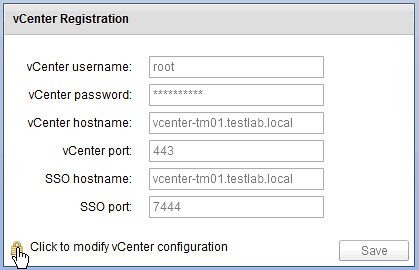
- Now enter your appliance password
- Provide the new vCenter Server details (in my case they are the same as the old so I just provide the password of the vCenter Server appliance)
- Reboot the VDP appliance
- Reboot the vCenter Server appliance
Now open up the Web Client and …
- Click the “vSphere Data Protection” option in the left pane of your Web Client
- If you see the “Not Connected” status, click “Connect”
- That is it… now you can restore VMs again
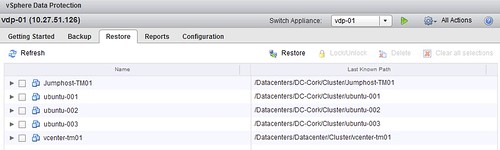
Back to Basics: Install, configure and use vSphere Data Protection
Installing vSphere Data Protection is just a couple of steps. I downloaded the vSphere Replication virtual appliance. Note there are three different versions available and depending on how large your environment is you will need to select a version. I selected the 0.5TB version as I have a limited amount of virtual machines. This is how you import it and configure it, but before you begin I recommend ensuring DNS records are created before deploying the appliance!
- Open the Web Client
- Go to your cluster under “vCenter” —> “Hosts and Clusters”.
- Right click the cluster object and click “All vCenter Actions” —> “Deploy OVF Template”
- As a source I select the ova file I downloaded, now click “Next”
- Validate the details and click “Next”
- If you agree “Accept” the EULA and click “Next”
- Enter the “Name” of the virtual machine and select the “Folder” this virtual machine will needs to be placed in and click “Next”
- Select the “Datastore” it needs to be provisioned to and click “Next”
- Select the “Network” it needs to be connected to and click “Next”
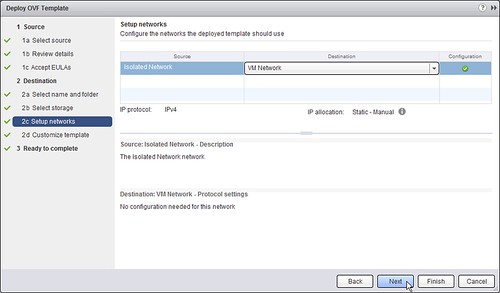
- [Read more…] about Back to Basics: Install, configure and use vSphere Data Protection