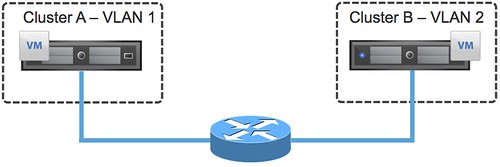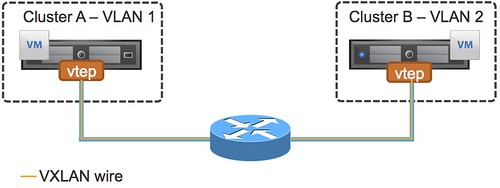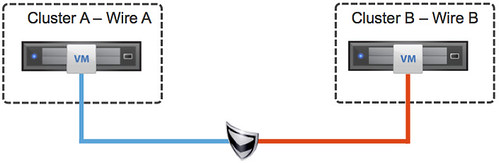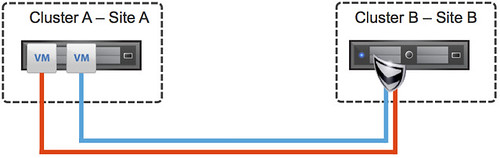On the community forums someone asked a question around how to set “config.vpxd.das.electionWaitTimeSec”. I was looking at the documentation and it is indeed not really clear on what / where / how to set an HA vpxd.das advanced setting. This KB article kind explains it, but let me summarize it and simplify it.
There are various sorts of advanced settings, but for HA three in particular:
- das.* –> Cluster level advanced setting.
- fdm.* –> FDM host level advanced setting (FDM = Fault Domain Manager = vSphere HA)
- vpxd.* –> vCenter level advanced setting.
How do you configure these?
- Cluster Level
- In the vSphere Client: Right click your cluster object, click “edit settings”, click “vSphere HA” and hit the “Advanced Options” button.
- In the Web Client: Click “Hosts and Clusters”, click your cluster object, click the “Manage” tab, click “Settings” and “vSphere HA”, hit the “Edit” button
- FDM Host Level
- Open up an SSH session to your host and edit “/etc/opt/vmware/fdm/fdm.cfg”
- vCenter Level
- In the vSphere Client: Click “Administration” and “vCenter Server Settings”, click “Advanced Settings”
- In the Web Client: Click “vCenter”, click “vCenter Servers”, select the appropriate vCenter Server and click the “Manage” tab, click “Settings” and “Advanced Settings”
By the way, this KB also lists all HA advanced settings that are relevant… might be worth reading as well. Hope this helps configuring your HA vpxd.das advanced setting.