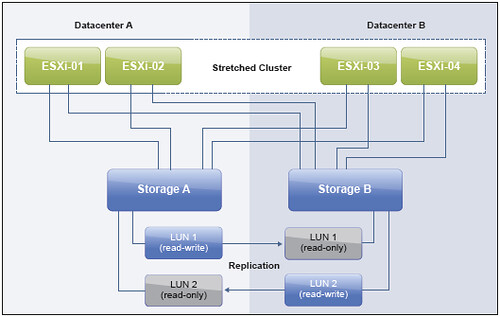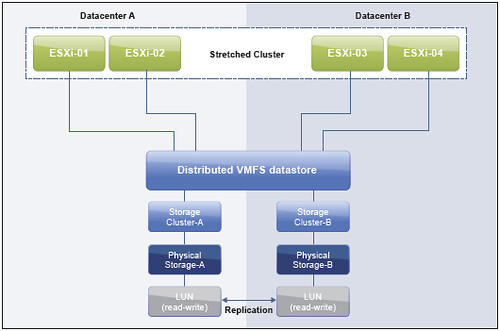Internally at VMware we have this cool magazine called “Innovate”. I am part of the team which is responsible for VMware Innovate. I noticed this tweet from Julia Austin and figured I would share it with all of you. This specific edition is about RADIO 2012, which is a VMware R&D innovation offsite. (So looking forward to RADIO 2013!)
Check out #VMware‘s Innovate Magazine.Usually internal only, but we wanted to share this one with our community! ow.ly/fijfP
— Julia Austin (@austinfish) November 14, 2012
There is some cool stuff to be found in this magazine in my opinion. Just one of the many nuggets, did you know VMware was already exploring vSphere FT in 2001? Just a nice reminder of how long typical engineering efforts can take. Download the magazine now!
Ganesh Venkitachalam presented “Hardware Fault Tolerance with Virtual Machines” (or Fault Tolerance, for short) at the “Engineering Offsite 2001.” This was released as a feature called Fault Tolerance for vSphere 4.0.