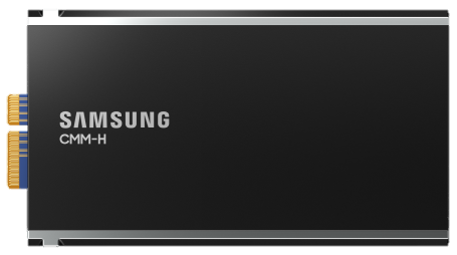At VMware Explore 2024 in Las Vegas I had many customer meetings. Last year my calendar was also swamped and one of the things we spend a lot of time on was explaining to customers where vSAN Max would fit into the picture. vSAN Max was originally positioned as a “storage only vSAN platform for petabyte scale use cases”. I guess this still somewhat applies, but since then a lot has changed.
First, the vSAN Max ReadyNode configurations have changed substantially, and you can start at a much smaller capacity scale than when originally launched. We start at 20TB for an XS ReadyNode configuration, which means that with a 4 node minimum you have 80TB. That is something completely different then the petabytes we originally discussed. The other big difference is also the networking requirements, depending on the capacity needs, those have also come down substantially.
Now was said, originally the platform was positioned as a solution for customers running at petabyte scale. The reason I wanted to write a quick blog is because that is not the main argument today customers have for adopting vSAN Max or considering vSAN Max in their environment. The reason is something I personally did not expect to hear, but it is all about operations and sometimes politics.

In a traditional environment, of course, depending on the size, you typically see a separation of duties. You have virtualization admins, networking admins, and storage admins. We have worked hard over the past decade to try to create these full-stack engineers, but the reality is that many companies still have these silos, and they will likely still exist 20 years from now.
This is where vSAN Max can help. The HCI model typically means that the virtualization administrator takes on the storage responsibilities when they implement vSAN, but with vSAN Max this doesn’t necessarily need to be the case. As various customers mentioned last week, with vSAN Max you could have a fully separated environment that is managed by a different team. Funny how often this was brought up as a great use case for vSAN. Especially with the amount of vSAN capacity included in VCF this makes more and more sense!
You could even have a different authentication service connected to the vCenter Server, which manages your vSAN Max clusters! You could have other types of hosts, cluster sizes, best practices, naming schemes, etc. This will all be up to the team managing that particular euuh silo. I know, sometimes a silo is seen as something negative, but for a lot of organizations, this is how they operate, and prefer to operate for the foreseeable future. If so, vSAN Max can cater for that use case as well!







 The first time I deployed vSphere/vSAN 8.0 U3 I immediately looked for the vSAN Data Protection UI. I always get excited about new features, and simply want to test it. I mean who doesn’t like scalable snapshots and a great way of managing snapshot schedules? Finally available within the vSphere Client! Of course, I could not find it, but I figured that was because I was on some weird alpha build of the product. Now that the product has shipped it must be there out of the box right?
The first time I deployed vSphere/vSAN 8.0 U3 I immediately looked for the vSAN Data Protection UI. I always get excited about new features, and simply want to test it. I mean who doesn’t like scalable snapshots and a great way of managing snapshot schedules? Finally available within the vSphere Client! Of course, I could not find it, but I figured that was because I was on some weird alpha build of the product. Now that the product has shipped it must be there out of the box right?