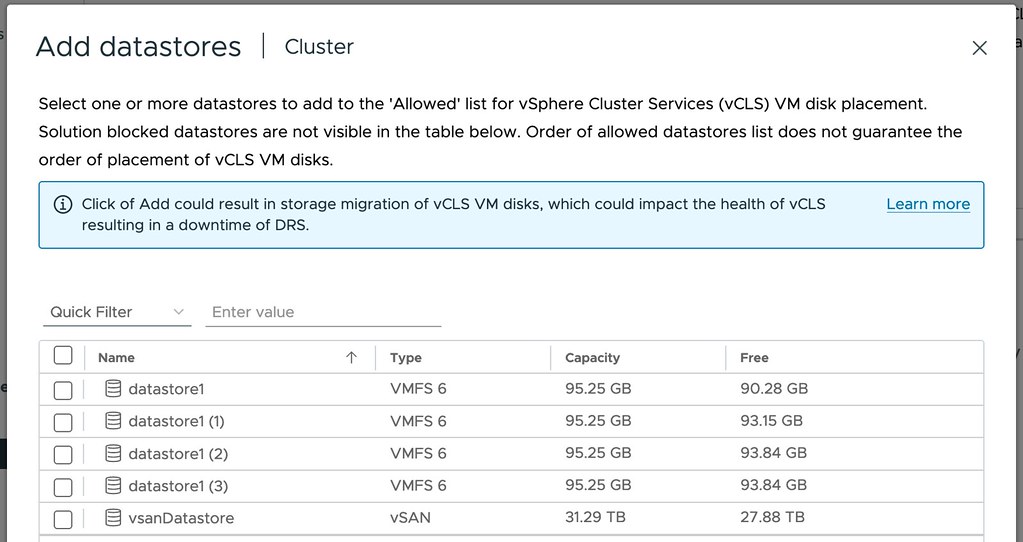About 7-8 months ago I shared with you that I would be participating in the ROPA RUN for charity. As explained, the ROPA RUN is a charity relay running event where you start near Paris and run back to Rotterdam. Each team that participates has 8 runners which are divided in 2 groups, and each group runs 4-5 hrs in a relay fashion.
Last weekend I participated in the event, and what an experience that was. From a running perspective, it definitely was something I had never experienced before. The relay mechanism is what made things more challenging than expected, after every 1-2KM you switch runners and you get ~15 minutes of rest, however, this also means you cool down. Although I didn’t run a huge number of KMs, between 17k and 22k per “shift” of 4-5 hrs, when you have to sit down after every 1-2KM it will get more challenging to get started every single time it is your turn.
What probably was the biggest challenge though for me was the lack of sleep. As we had to travel between locations while the other group was running, and we also had to freshen up, eat, and hydrate, it resulted in around 1.5 hrs of sleep combined over 2 nights. Unfortunately for me, I also had a bad night of sleep on Friday (3hrs), which definitely didn’t help either. This was the most challenging aspect of the whole event… My body appreciates sleep. But I already knew that I guess. I knew I would get a splitting headache if I were sleep-deprived, and I knew that running would be very unpleasant with a headache as a result of lack of sleep.
Why did I sign up knowing that it would be unpleasant? Well first and foremost because it is a charity event, I feel everyone should aim to give back in some shape or form when they can. The other reason of course is because I like to challenge myself, sometimes you need to do things that are far out of your comfort zone, things you may not enjoy when you are in the moment. The third reason was because I would be able to hang out with friends for three days straight. Anyway, that wasn’t why I wanted to write this post, I simply wanted to thank everyone who supported me by reposting my request for donations, and especially those who donated. I personally raised over 2700 euros, and every single cent of that went to charity! Thanks everyone, I truly appreciate it!