Today I figured I would play around with EMC CloudArray a bit on top of VSAN. It comes with a VxRail appliance by default so I figured I would check what it has to offer. For those who don’t know. CloudArray allows you to provide NFS/CIFS and Object based storage to your datacenter leveraging local storage but also integrate it with cloud storage for archival purposes. A pretty cool solution if you ask me, and could be a great way to deliver file and object services in an easy fashion on top of VSAN. (But you could also use this in your lab to serve up NFS or iSCSI etc to your lab for shared storage.)
I signed up for a trial and downloaded the OVF. Deploying it was straight forward so no need to describe that, just like any other OVF. After the boot I grabbed the IP Address (we have DHCP in our lab) and did an “https://<ip of appliance/”. Now a setup screen shows up and it allows me to configure it. Fairly simple:
- Click “Setup”
- Click “Next”
- Ensure “Enable CloudArray Portal” is ticked and click Next
- Provide your account details so that the trial license can be pulled from the CloudArray website
- Create an Admin account, I used “administrator”
- Accept the EULA and click Finish
- That was the setup, it will congratulate you and now you can configure it further
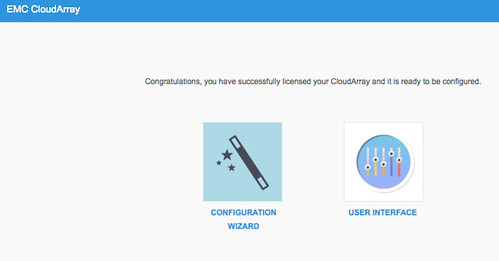
I clicked Configure just to see what it does…
- You can first connect the CloudArray to external storage, which can be Amazon S3, Atmos, Azure, Google and much more
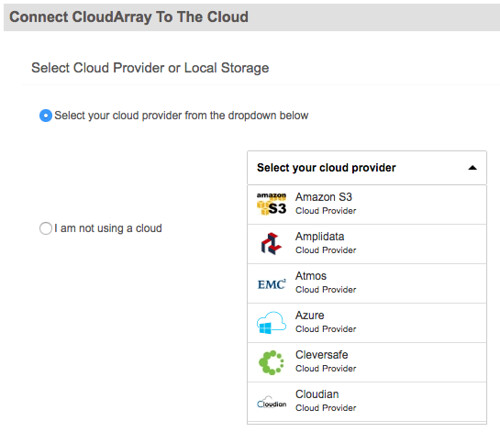
- I happen to have an Isilon cluster in the lab so I decide to select NFS and connect that to it so I have at least 1 external storage system connected
- This is fairly straight forward, nothing special
- Next you select what type of connection there is from the CloudArray to the “cloud storage”, in my case this is 100Mbps+
- You next create a “cache” where the most recent data will reside
- And then you have successfully created a base configuration
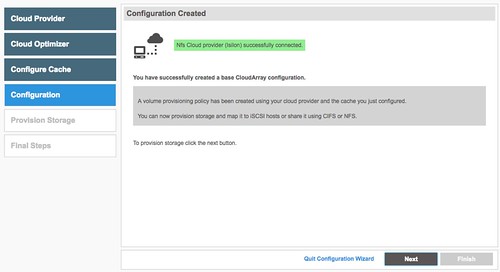
Now you can export this “pool” of storage you just created through the CloudArray to the rest of the world. Again, fairly straight forward:
- Select the procotol to be used: iSCSI, NFS or CIFS
- I selected NFS
- Give the size of the volume, I decided to go with 2TB
- Then click “Create” and you are done when you click “Finish” next
Next you will be presented with a Dashboard which shows the details of the Cache and also the Cloud Data transfer for instance. If you click Volumes you can also see the NFS share that was just created and when you click that share you can see more details of this particular volume.
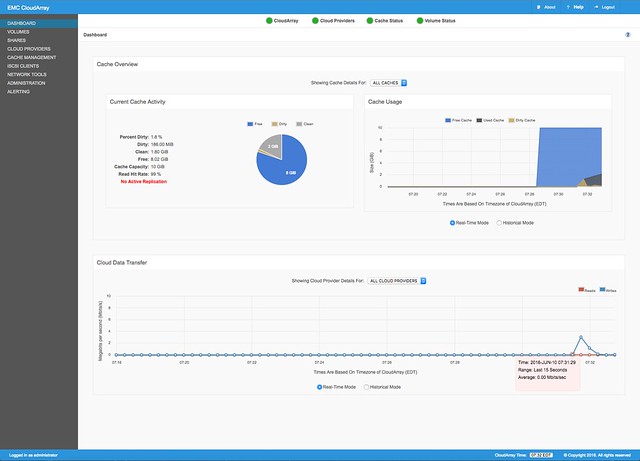
Next I want to try to create a local volume, so no cloud storage attached in any shape or form. It uses the local virtual disks to create the volume on. Again, straight forward as can be seen in the screenshot.
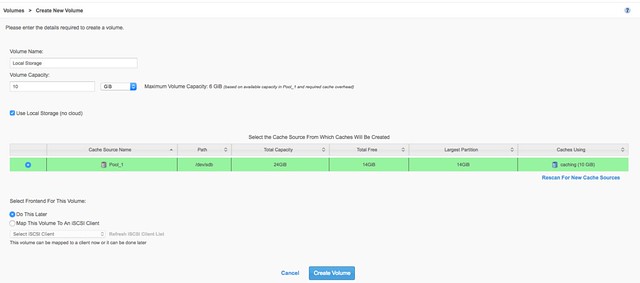
And exposing that volume as an iSCSI target is even easier:
- Click on iSCSI clients first and create a new client by clicking “Configure new client”
- Give it a name and click “configure new client
- Now click on “Volumes” and then “Map to iSCSI”
- Simply hit “Map Volume” and that is it…
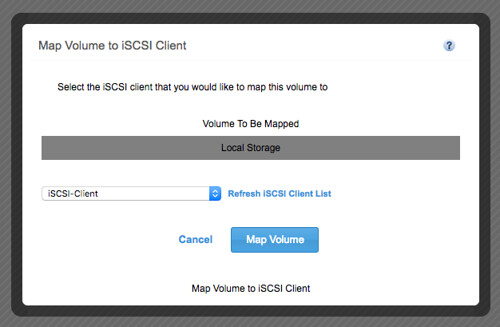
Two things to note:
- There doesn’t appear to be an “HA” option at the moment. Single appliance which means that if the appliance fails your access to your Cifs/NFS share or Object storage is gone. If they would introduce that than they have a complete story end to end if you ask me. So consider this a feature request EMC 🙂
- I don’t have a Google or Amazon account, but may try to get one just to see how this works with CloudArray, which means I can’t really comment on it. Considering though how easy everything else was and what the UI shows, it seems to me that this will also be easy to set up.
That was it for today… I was surprised by how easy it was to set up things. So far so good, very easy way to expose (VSAN) storage in different ways with even the ability to archive cold data to the cloud, which is a great feature to have. Of course you don’t need VSAN to use CloudArray, this would also work on a traditional array or even local storage.
Hi Duncan,
if you want to try Cloud Array against some type of S3 Cloud Provider Storage you can register yourself a ECS Testdrive (https://portal.ecstestdrive.com/) and connect it.
I´ve done it with EMC ECS as Cloud Provider in my case but also works with S3 Cloud Provider.
http://www.get-virtual.net/2016/05/24/ecs-cloud-array-cloud-tiering/
Kind Regards
Juergen
Great tip, will see if I can test that this week!