In this article I will take you through the steps required to setup iSCSI using the vSphere 5.1 Web Client. In most iSCSI environment the VMware software iSCSI adapter is used, so that is what I will use. I had already setup a storage VMkernel NIC in one of my previous post, read that if you haven’t yet. Adding a software adapter can be done in a couple of simple steps:
- On the “Manage” section of your host click on “Storage”
- Click the green “plus” and select “Software iSCSI adapter”
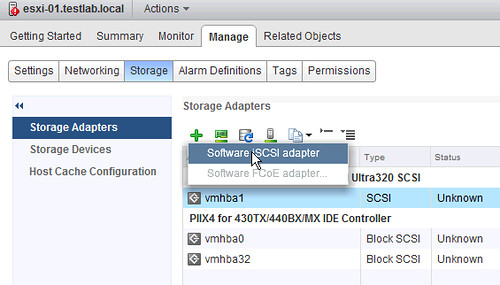
- Click “OK”
- Now a new adapter will be added to the “Storage Adapters” list
Now we will need to configure this “iSCSI Software Adapter”:
- Select the newly added adapter under “Storage Adapters”
- Click on “Targets” and then “Add”
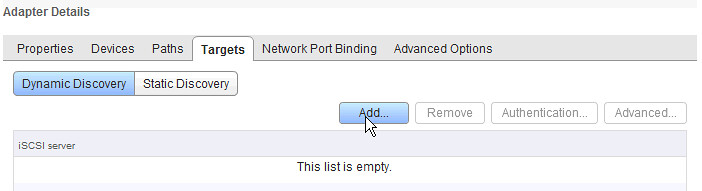
- Enter the fully qualified domain name or the IP address of the iSCSI target and click “OK”
- If the target and devices do not show up you can do a rescan of the storage by click the server icon with the green bar underneath
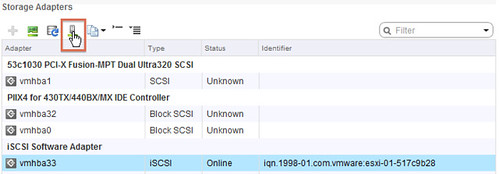
If after a rescan it still doesn’t show up it could be that the iSCSI target uses CHAP authentication for instance. You can find this on the “Properties” view of the iSCSI software adapter at the bottom. Note that for those who want to use multiple VMkernel NICs there is the option to do “Network Port Binding” in the Web Client.
Adding a VMFS Datastore
Now that there are devices attached to your host you can create a VMFS datastore. The process for this is simple. The device (LUN) can either be iSCSI, FCoE or FC based. This how you create a VMFS datastore:
- Go to your host under “vCenter” —> “Hosts and Clusters”
- Click on “Related Objects”
- Click on “Datastores”
- Click the datastore icon with the green plus
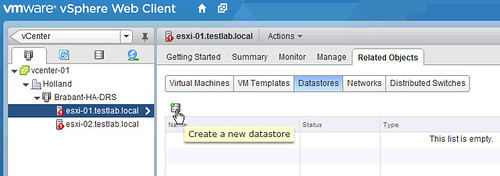
- Provide a name for the datastore and click “Next”
- Select “VMFS datastore” and click “Next”
- Select the correct “Device” and click “Next”
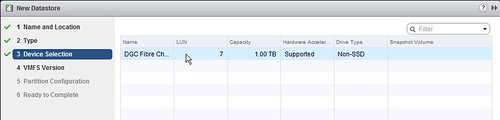
- Select “VMFS 5” (only if all hosts in the cluster are ESXi 5.0 or higher) click “Next”
- Select “Use all available partitions” in the “Partition Configuration” dropdown and click “Next”
- Click “Finish”
Now a new VMFS datastore will be created. After is has been created vCenter will automatically do a rescan on all hosts in your cluster. Note that in some cases a second rescan is required before the hosts sees the new VMFS volume. You can see these rescan tasks in the “Recent Tasks” pane on the upper right.
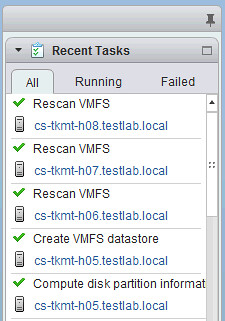
Can you install and share the procedure to configure on virtual storage appliance pls….
You mean the VMware Virtual Storage Appliance aka VSA? (how to install and configure it?)
Yes – If possible in NESTED environment (vesxi 5.1)
Mentioned previously at first on this article, the United States offers
a wide array of holiday destinations, that are certain to you should pretty much anyone.
Through the national park systems, towards the
a huge number of kilometers of coastline, the United States delivers
something for anyone. Next time you are planning to
traveling, use the ideas out of this report to help
you select the best place to go for you.
I’m following you.r directions (which are awesome) for OpenFiler iSCSCI access. This is all on VMWare Workstation 9 with two ESXi 5.1 “hosts”, vCenter Server appliance, openfiler 2.99.
The iSCSI HBA doesn’t see the device mapping for the target LUN (same /dev/vmnet2 LAN etc etc, all pingable etc).
I don’t see in the above where you map the “Network Storage” vmk to the iSCSI adapter, and when I go to make that mapping, none of the vmks I made in your previous tutorial are compliant… ideas on what to do next? Cheers
Thanks a lot, very well howto 😉