If you look at the following workflow you know why I am starting to love NFS more and more… Adding an NFS datastore was easy with 5.0 (and prior) but with 5.1 it is even easier. Just a couple of steps to add an NFS datastore to your cluster:
- Open the Web Client
- Go to your host under “vCenter” —> “Hosts and Clusters”.
- Click “New Datastore”.
- Provide a name for the datastore and click “Next”.
- Select “NFS” and click “Next”. Fill out the NFS “Server” and “Folder” details and click “Next”.
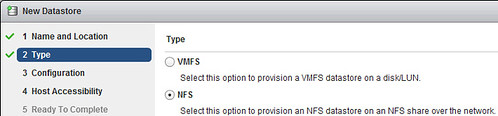
- On “Host Accessibility” select all the hosts that need to connect to this NFS datastore and click “Next”.
- Click “Finish”.
- Note that a task is created for each of the hosts, you can see this in the “Recent Tasks” pane
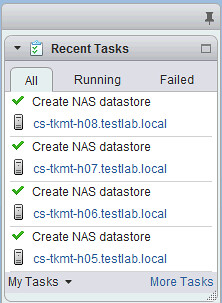
If for whatever reason you added the NFS datastore to just one host and want to add it to another, just right click the host and click “Add Datastore”. If you provide the same name vCenter will recognize that it already exists and ask you if you want to use the details of the other NFS datastore with that name as shown in the screenshot below. Nice right?!
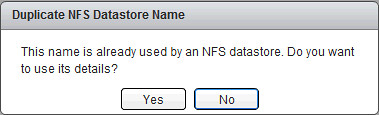
Great advice! Learning new features of the Web Client everyday.
BTW, for anyone that gets Internal Errors when you pick hosts–don’t reload, just continue it worked for me even with the nasty warning.