I was importing the VC Ops virtual appliance and during the import I got a question around IP addresses. So I figured I would enter two IP addresses and that would be it. As soon as I powered on the VM I received the following error:
Cannot initialize property ‘vami.netmask0.VM_1’ since network ‘VM Network’ has no associated IP Pools configuration.
I figured this would be simple so I jumped back to “home” and went to the network section… Nothing around IP Pools. Even on a host or cluster layer there was nothing. Luckily my colleague Cormac jumped in and said check the “Datacenter” object, there should be an IP Pool tab there. He was right. Weird place and definitely something that needs to be improved. Anyway, configuring an IP Pool itself, now that I found it, was easy:
- Click your Datacenter object
- Go to the “IP Pools” tab
- Click “Add”
- Fill out the details:
- Subnet: which network will be used and what is the mask? (You can use a subnet calculator if you don’t know…)
- Enter the details of the gateway
- Specify a range, the format is “10.1.1.10#10”, this would result in a range from 10.1.1.10 until 10.1.1.19 (10 addresses counting from .10)
- Don’t forget to tick the “Enable IP Pool” check box
- Click on the “Associations” Tab and associate it to a network!
- Also, fill out the DNS and proxy details if and when required.
- This is what it should look like:
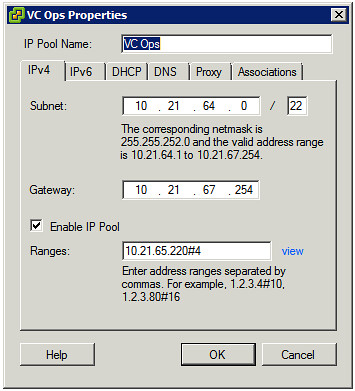
It is as simple as that, but indeed not easy to find hence the reason I figured a short article was in place.
PS: Creating a range and enabling the “IP Pool” is not required. “Enable IP Pool” enables the use of the Range. In this example I had to use a range as I could only use a specific range of this subnet.

Hi Duncan,
Good article! I happened to be watching the vCenter Ops Install & Configure video on Eric Sloof’s video earlier, and in the video it states specifically not to enable IP pools. See the video here:
http://www.ntpro.nl/blog/archives/1963-Video-VMware-vCenter-Operations-Manager-5.0-Install-and-Configure.html
…and specifically around 3:10 onwards for the IP Pools bit.
Now I’m wondering which method to take. Any advice before I deploy to my lab?
Cheers.
Jeremy.
I had wondered what that tab was used for. Thus far I hadn’t found a use for it.
I went with IP Pools enabled and had loads of errors, particularly around it forming trusts between the ui and analytics server. So I watched the install video and followed that and didn’t enable IP Pools and it worked first time for me.
I had set the Subnet and Gateway and not IP Pools. i set the IP address info during the OVF deployment.
I would just suggest test and see how you get on, it is only 10 minutes either way
By the way is it just me or are the reports just a bit underwhelming in the choice you have for management reporting on current usage?
@jeremy – IP Pools are REQUIRED…..during deployment you will be warned that the vApp wont boot correctly. You can configure IP Pools on top of an already deployed network adapter.
You can also just disable vApp options for the VM.
http://vmatt.mattmalesky.com/2012/02/02/vapps-appliances-and-ip-pool-configuration/
(Shameless plug)
I was forced by circumstances to reboot my vcenter usage monitor and it’s now complaining about this exact thing. This is especially odd as it was perfectly happy with a static IP before the reboot and my network doesn’t use anything other than fixed IPs.
I did upgrade vcenter from 4.1 to 5 very recently, wonder if that’s anything to do with it?
I just ran into this the other day when trying to deploy a new VMA 5.0 appliance after upgrading a vCenter to 5.0.
I did discover an oddity though…IP Pools are synchronized between vCenters that are in Linked Mode. It puzzles me why this would be, and also creates a problem when your VM networks are named the same in both sites. It looks like the IP Pool winds up being assigned to the network in both sites which is definitely a problem since they are actually different subnets.
I ended up disabling the vApp properties in the VMA appliance rather than dealing with the IP Pool, until I learn more about them.
@Jonathan – The Install & Configure video shows that an IP Pool needs to be created and associated with the relevant network, but not enabled. To me, this doesn’t mean required (I would expect ‘required’ to mean ‘enabled’). Symantics I know but could be maybe clearer.
Note that “enable” is for the specified ranges! When you define an IP Pool the vApp will use IP Adresses from that pool when specified.
There is a minor typo in step three. By specifying “10.1.1.10#20″, this would generate an IP pool of 20 addresses 10.1.1.10 through 10.1.1.29. The original article notes the creation of 10 addresses.
Thanks for the post, but if you’d read the install guide you’d know this already!
Apparently I wasn’t the only one who did not read the doc, or found the doc misleading / unclear Ben. Thanks though for taking the time to comment.
Hi,
My Analytics and UI VM get DHCP Errors. Whats the problem? Any suggestions?
I set up the IP Pool as described.
IPv4 Subnet, Mask, Gateway, Enable IP Pool, Ranges #2, DHCP enable IPv4, IPv4 DNS Servers, Associations with one network.
I tried a second run with fixed IPs, then the UI VM runs in trust script errors.
regards
Alexander
During the setup where it asks you for the IPs for the two VMs, and you click next or OK, a warning pops up to let you know there is no Pool available yet and to close the setup wizard and go make one.
RTFM, I guess. 🙂
I also experiencing same issue as Alexander.
I did not try DHCP…but when i do Fixed and check the “enabled” and set range in IP Pool…the vAPP complains that it cannot reserve the addresses.
When I uncheck enabled, the vAPP loads and I can access and configure the UI…but when I launch the plugin from vCenter I get trust script errors.
Any thoughts?
drew
When using vCenter Linked Mode connect direct to the vCenter to configure the IP-Pool, else it can happen that you associations will not be saved.
works fine on vsphere 5 – no gateway – selecting transient…
http://www.vmware.com/pdf/vcops-5-installation-guide.pdf
You can also go into the settings>options>Advanced>Properties and edit the settings to Type=IP and set the default values to the static IP addresses(dns,GW,etc), it will start right up.
I am reluctant to setup IP Pools because it may interfere with the IP addressing on our own network. Is this something i have to worry about?
If you use static addressing, or an external DHCP server for your virtual appliances, you can leave the “Enable IP Pool” option cleared and the “Ranges” field empty. This way the IP Pool won’t interfere with existing addressing, and your appliance will still work.
Thanks Very Helpful