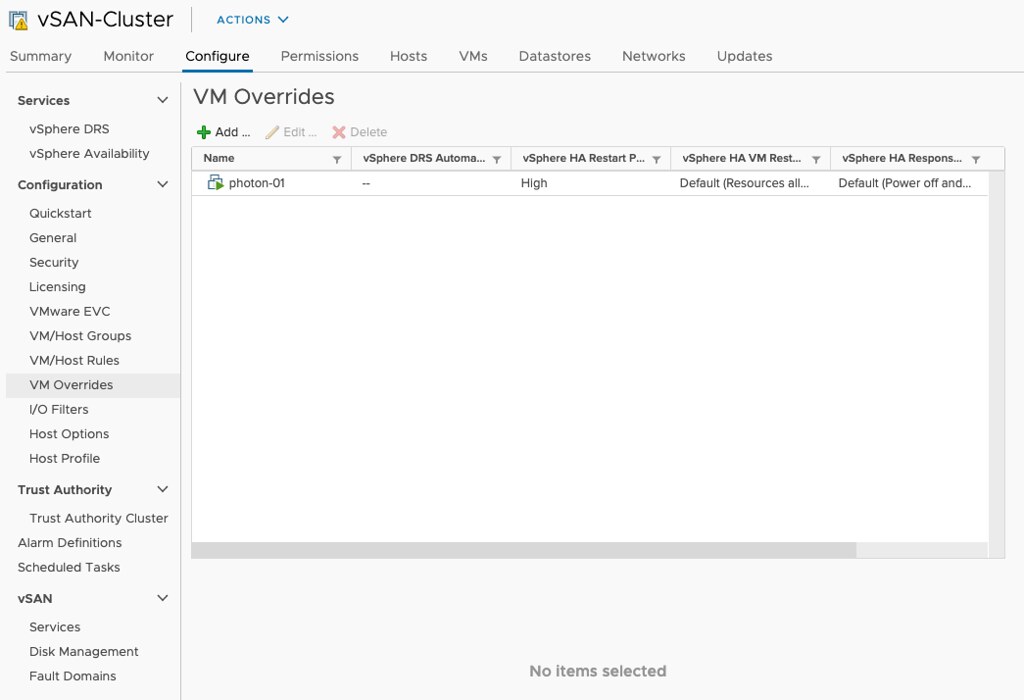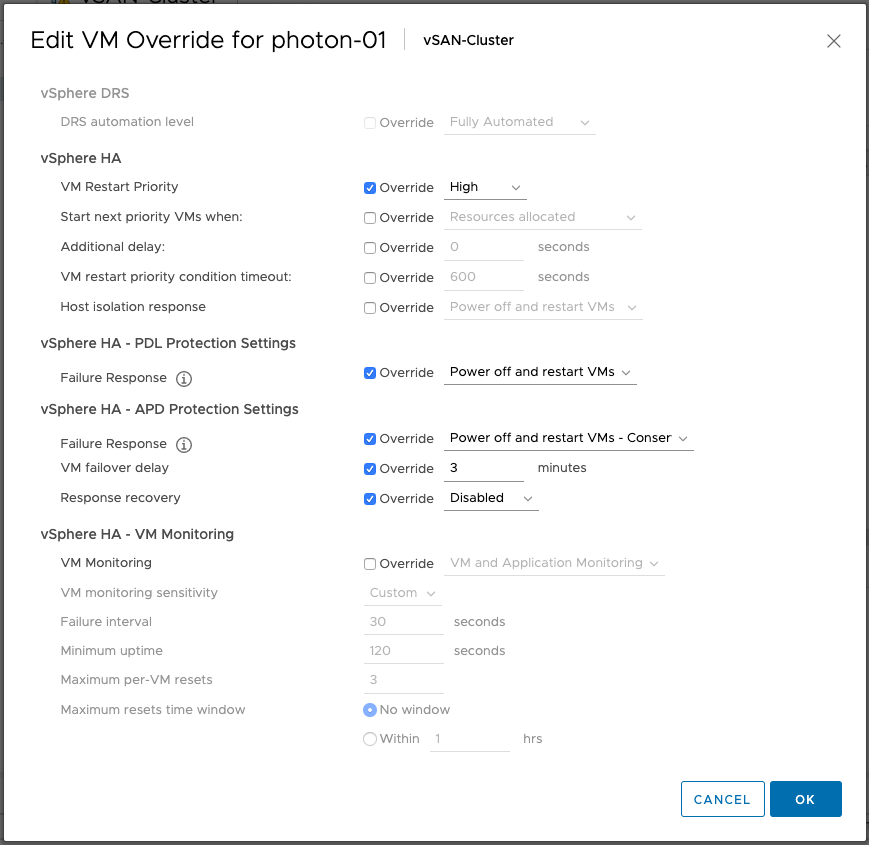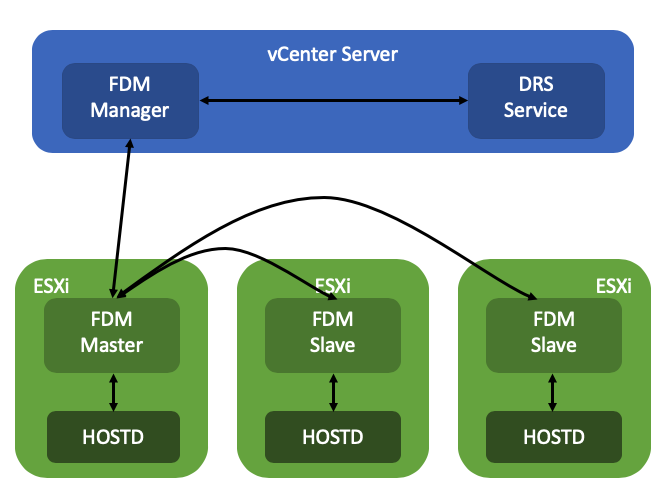I created two youtube video last week which I just wanted to share with everyone. In these demo’s I am showing the new VCG Notification option. The VCG Notification option is very useful for customers who want to be notified via email when a change to a component of a ready node configuration has occurred. This could be a change in support, change of driver / firmware etc.
Another demo that I recorded was around how to change the default policy for a vSAN Cluster. This seems to be an option that many folks haven’t been able to find in the UI. It is pretty straight forward, hence I am sharing it here.