I have written about vCLS a few times, so I am not going to explain what it is or what it does (detailed blog here). I do want to talk about what is part of vSphere 7.0 U3 specifically though as I feel these features are probably what most folks have been waiting for. Starting with vSphere 7.0 U3 it is now possible to configure the following for vCLS VMs:
- Preferred Datastores for vCLS VMs
- Anti-Affinity for vCLS VMs with specific other VMs
I created a quick demo for those who prefer to watch videos to learn these things if you don’t skip to the text below. Oh and before I forget, a bonus enhancement is that the vCLS VMs now have a unique name, this was a very common request from customers.
Why would you need the above functionality? Let’s begin with the “preferred datastore” feature, this allows you to specify where the vCLS VMs need to be provisioned to from a storage point of view. This would be useful in a scenario where you have a number of datastores that you would prefer to avoid. Examples could be datastores that are replicated or a datastore that is only intended to be used for ISOs and templates, or maybe you prefer to provision on hybrid storage versus flash storage.
So how do you fix this? Well, it is simple, you click on your cluster object. You then click on “Configure”, and on “Datastores” under “vSphere Cluster Services”. Now you will see “VCLS Allowed”, if you click on “ADD” you now will be able to select the datastores to which these vCLS VMs should be provisioned.

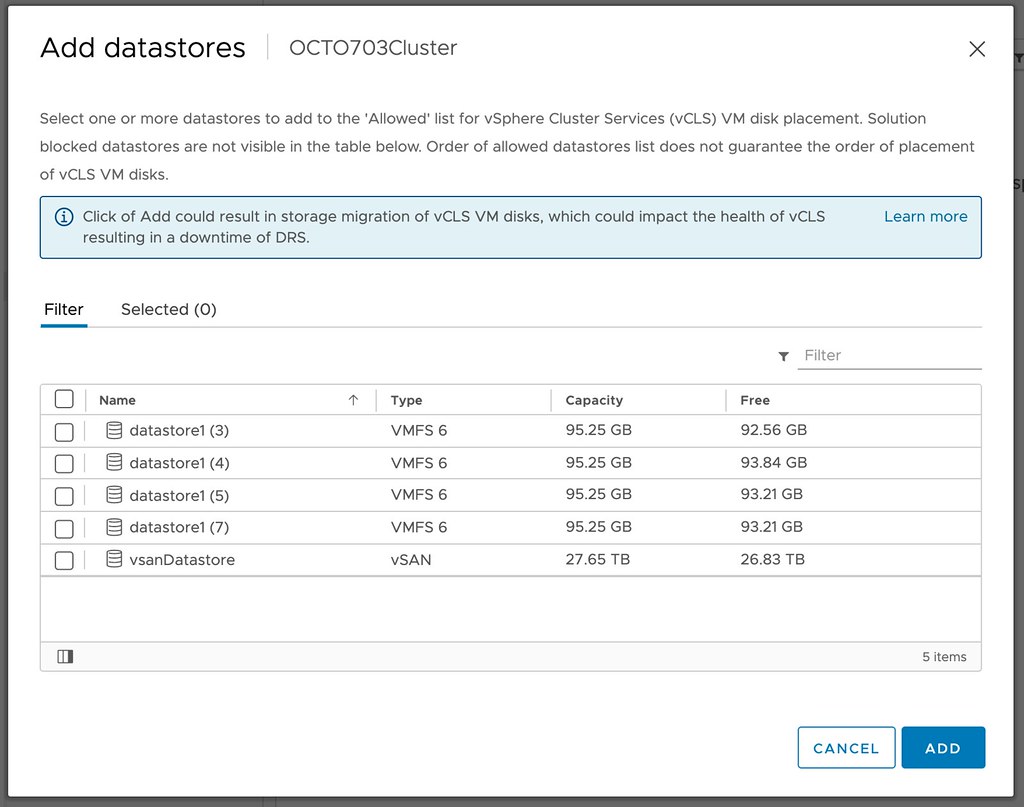
Next up Anti-Affinity for vCLS. You would this feature for situations where for instance a single workload needs to be able to solely run on a host, something like SAP for instance. In order to achieve this, you can use anti-affinity rules. We are not talking about regular anti-affinity rules. This is the very first time a brand new mechanism is used on-premises. I am talking about compute policies. Compute policies have been available for VMware Cloud on AWS customers for a while, but now are also appear to be coming to on-prem customers. What does it do? It enables you to create “anti-affinity” rules for vCLS VMs and specific other VMs in your environment by creating Compute Policies and using Tags!
How does this work? Well, you go to “Policies and Profiles” and then click “Compute Policies”. Now you can click “ADD” and create a policy. You now select “Anti Affinity with vSphere Cluster Services (vCLS) VMs”. Then you select the Tag you created for the VMs that should not run on the same hosts as the vCLS VMs, and then you click create. The vCLS VM Scheduler will then ensure that the vCLS VMs will not run on the same hosts as the tagged VMs. If there’s a conflict, the vCLS Scheduler will move away the vCLS VMs to other hosts within the cluster. Let’s reiterate that, the vCLS VMs will be vMotioned to another host in your cluster, the tagged VMs will not be moved!

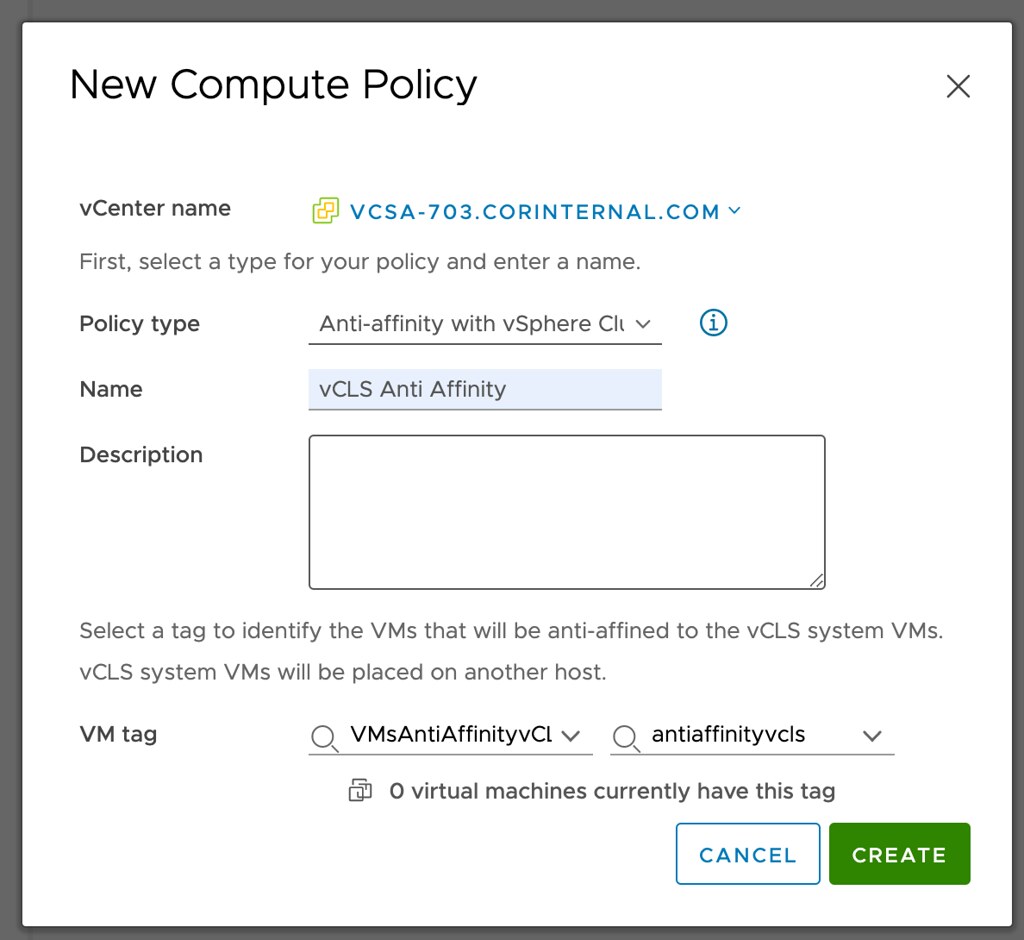
Hope that helps!

