Another Survey request… This time it is a short one, it will probably take 2 minutes to fill it in so I hope you can help us out!
http://www.surveymethods.com/EndUser.aspx?D2F69A80D4988782D4
by Duncan Epping
Duncan Epping · ·
Another Survey request… This time it is a short one, it will probably take 2 minutes to fill it in so I hope you can help us out!
http://www.surveymethods.com/EndUser.aspx?D2F69A80D4988782D4
Duncan Epping · ·
When I finished my article about auto deploy I figured it was really lengthy and wanted to write down the bare minimum which can be used as a quick cheat sheet when setting up auto-deploy. Of course you will need to install vCenter, PowerCLI, Auto-Deploy and TFTP first, but I am guessing most of you will know how to do that. Here’s what you will need to do when you have all of the requirements up and running:
Add-EsxSoftwareDepot c:\tmp\VMware-Esxi-5.0.0-<buildnumber>-depot.zipAdd-EsxSoftwareDepot http://<vcenter server>/vSphere-HA-depotNew-EsxImageProfile -CloneProfile "ESXi-5.0.0-<buildnumber>-standard" -name "ESXiStatelessImage"Add-EsxSoftwarePackage -ImageProfile "ESXiStatelessImage" -SoftwarePackage vmware-fdmNew-DeployRule -Name "FirstBoot" -Item "ESXiStatelessImage" -AllHostsAdd-DeployRule -DeployRule "FirstBoot"New-DeployRule -name "ProductionBoot" -item "ESXiStatelessImage", ESXiHostProfile, <target_cluster> -Pattern "vendor=<unique hw identifier>"Add-DeployRule -DeployRule "ProductionBoot"Remove-DeployRule -DeployRule FirstBoot -deleteExport-EsxImageProfile -ImageProfile "ESXiStatelessImage" -ExportToBundle -FilePath c:\tmp\ESXiStatelessImage.zipThat seems a bit more simplistic than my previous post doesn’t it.
** update: added step 17 **
Duncan Epping · ·
I was just playing around with auto-deploy and I figured I would quickly scribble down the steps required to configure it. The documentation is okay but it often refers me back and forth in the document which makes it difficult to read at times. Here is what I did to get it working. I was in doubt if I would add screenshots, but that would make this article fairly lengthy and I am sure that most of you wouldn’t need it any way. I have my complete lab virtualized at home, so this whole setup is running in VMware Workstation.
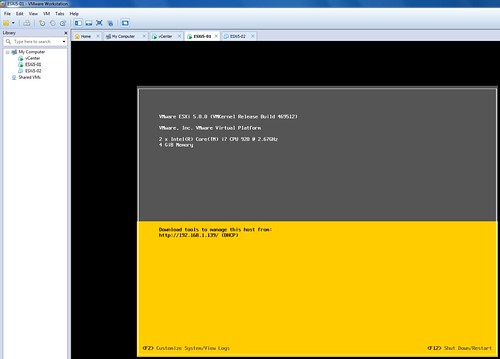
Now if you would go to vCenter and check your Datacenter you will see a host appearing. This host however will still need to be configured and that is the second portion of this exercise…
What we creating here is a stateless configuration. That means we will need to use host profiles in order to configure this host correctly after reach reboot. These are the steps I took to create a host profile for my Lab hosts:
That’s it for today… Hope it helps, I had a lot of fun exploring this cool new feature! I love it but boy do I feel like a n00b playing around with PowerCLI after having seen some of Alan‘s or Luc‘s magic. Gabe also has a nice article on this topic… check it out, worth reading!
Changelog:
Edit 1: Changed naming scheme
Duncan Epping · ·
The wait is finally over… I’ve noticed many people on twitter craving for it so I figured it wouldn’t harm anyone if I would provide the links to the download page. Here are the links to the direct page of ESXi and vCenter
Evaluation Guides:
What’s new whitepapers (release at launch last month):
By the way, did you know there were over 140 new features in vSphere 5.0? Check out my article on the VMware vSphere Blog for a full list and for a nice contest / challenge!
Changelog:
edit 1 – added links to VSA, Zones and Data Recovery)
edit 2 – added eval guide links
edit 3 – added different management tools etc
edit 4 – added a list with compatible and updated products
Duncan Epping · ·
I was playing around in my lab and figured I would give the vCenter Appliance (VCVA) a try. I realize that today there are limitations when it comes to the vCenter Appliance and I wanted to list those to get them out in the open:
Now that you’ve seen the limitations why would you even bother testing it? You will still need Windows if you are running VUM and you can only use Oracle for large environments… Those are probably the two biggest constraints for 80% of you reading this and I agree they are huge constraints. But I am not saying that you should go ahead and deploy this in production straight away, I do feel that the VCVA deserves to be tested as it is the way forward in my opinion! Why? Most importantly, it is very simple to implement… Seriously setting it up takes a couple of minutes. You just import the OVF, accept the EULA, select the correct database type and start the vCenter service. Without any hassle it also includes the following services:
But that’s not all… If you look at it from a strategic perspective this is the first step. A first step towards a possible distributed vCenter solution, and I know some of you have been waiting on that for a while, so why not get your hands dirty straight away and start testing it.
If you want to know how to deploy the vCenter 5.1 Appliance I highly recommend reading this article.
**info updated – 1st of february 2013**