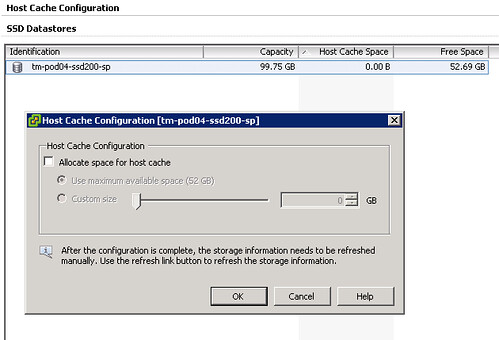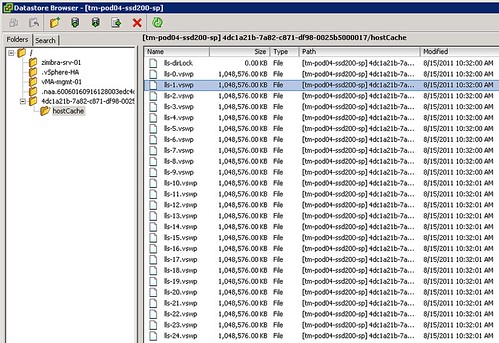As some may know, on vSAN by default the swap file is a fully reserved file. This means that if you have a VM with 8GB of memory, vSAN will reserve 16GB capacity in total for it. 16GB? Yes, 16GB as the FTT=1 policy is also applied to it. In vSAN 6.2 we introduced the ability to have swap files created “thin” or “unreserved” I should probably say. You can simply do these by setting an advanced setting on each host in your cluster. (SwapThickProvisionDisabled) Now when you have set this and power-off/power-on your VMs the swap file is recreated and the swap file will be thin. Jase McCarty wrote a script that will set the setting for you in each host of your cluster, but the problem of course is how do you know which VM has the “new unreserved” swap file and which VM still has the fully reserved swap file. This is what a customer asked me last week.
I was sitting next to William at a session and I asked him this question. William went at it and knocked out a Python script which lists all VMs in a cluster which have a fully reserved swap file. Very useful for those who are moving to “unreserved / sparse” swap. This way you can figure out which VMs still need a reboot and reclaim that (unused) disk capacity.
Note, the “sparse” / “unreserved” swap files are only intended for environments which do not overcommit on memory. If you do overcommit on memory please ensure you have disk capacity available, as you will need the disk capacity as soon as the hypervisor wants to place memory pages in the swap file. If there’s no disk capacity available it will result in the VM failing.
Thanks William for knocking out this script so fast…
 I’ve received a bunch of questions from people around what happens at each vSphere memory state after writing the article around
I’ve received a bunch of questions from people around what happens at each vSphere memory state after writing the article around