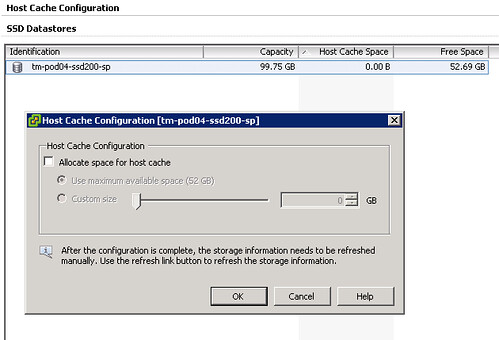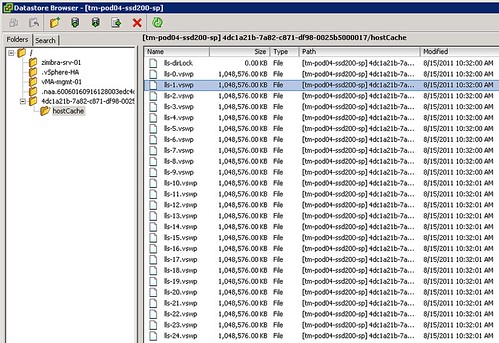I am on PTO this week so have tried to avoid spending time behind my mac/iPhone/iPad, well tried I guess… It is difficult as most of you probably know and have realized. While on vacation a couple of interesting things happened, hence this Startup New Flash blog post. The primary focus of this article is Startup news / Flash-related news. Preferably in the storage/flash space. This can be flash caching, flash arrays, hybrid arrays, flash drives… you name it! I guess “new technologies from old companies” would even fit. Will try to make this a regular thing… Or at least use the same title when there is something flashy announced or worth calling out.
For those who have been living under a rock the last week, besides introducing a brand new logo, PernixData announced general availability of FVP 1.0. On Monday my RSS reader was filled with Pernix related articles, and I was almost at the point of muting “Pernix” on twitter. So why the excitement, what did they announce? Hopefully, most of you have read my article on Pernix, or have been following Frank’s series of articles. I guess everyone is aware that Pernix offers a hypervisor-based flash virtualization platform. Meaning that their solution is installed as a “vib” within ESXi, indeed not an appliance-based approach. But others are doing this as well, so what is so unique about it? Write-back caching… Clustered write-back caching that is, so guaranteeing consistency of your IO. In other words, when within FVP you enable “write-back” caching, you can select how many relicas of the IO you want. (Currently, it ranges from 0 to 2.) Pricing for the enterprise solution was also announced, $ 7500,- per host. The announcement mentions there will be a different SKU for SMB, so looking forward to hear the details on that. One thing which I didn’t know is that Pernix also has optimization for View environments, it contains a form of “dedupe” for the base images… Frank revealed this on the APAC podcast (episode 77) he was on, hosted by Mike Laverick. (Recommend listening to it.) All in all an exciting and unique 1.0 release… I guess you might wonder where I think they should focus on, for me that would be NFS support and potentially support for other hypervisors, but if I recall correctly Satyam or Frank mentioned that those are being worked on.
Diablo announced Memory Channel Storage (MCS). The next logical step if you ask me when it comes to reducing latency and increasing bandwidth. MCS basically brings flash closer to your CPU by leveraging the memory bus instead of PCIe/SAS/SATA. Interesting concept, something worth exploring. Especially considering you can present it as either normal memory (how about TBs of memory for a fraction of the price?) or as a block device. This means that you could potentially use Diablo as a target for a flash caching solution. One of the benefits many people listed is that this solution would be very useful in blade environments or hyperconverged due to the fact that it eliminates the need for a PCIe slot or a disk slot… I guess that is somewhat true, in many of those cases the number of memory slots will also be limited so it doesn’t really solve those types of constraints immediately. Nevertheless, an interesting solution which is worth exploring and definitely offers new opportunities.
Another interesting announcement came from a startup called Crossbar. Crossbar came out of stealthmode this week, and is working on RRAM. With 20x faster write performance at 20x lower power consumption and much higher capacity density compared to best-of-breed flash solutions you can understand why people are excited about Crossbar. The market opportunity is huge here, and various companies have been working on it… So far not many have been able to execute on it at scale, so congrats to Crossbar, and definitely a company and a solution to keep your eye on. I know I will, I have already added them to my twitter startup watch list.