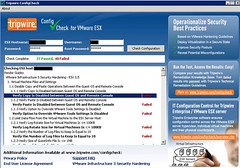Forbes just released version 1.3 of his VMReference Card.This card can be very useful for those studying for VCP/VCDX. But it might also come in handy when doing troubleshooting on the Service Console:
I’ve just finished updating my reference card. The biggest change is that I’ve moved everything to the latest update of 3.5 as the default.
- Updated the details to the latest Confuguration Maximiums PDF.
- Updated it to include 3.5 update 3 release notes.
- Changed the versioning to include the latest VMware release, so its more obvious how up to date (or not) your card is.
- Some minor additions (NAS maximums) and corrections.
Many thanks to all the readers who have written in with comments. Always welcome.
Go and grab it here: http://www.vmreference.com/vi3-card
Go to VMReference.com and download the Card. Leave a comment while you are there!