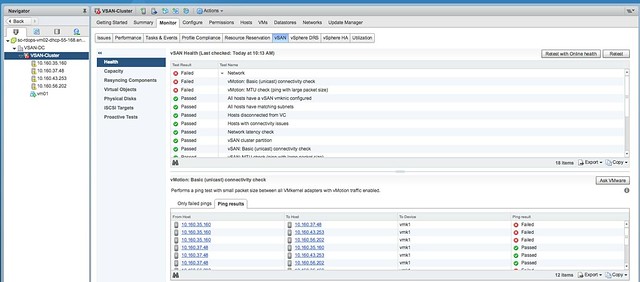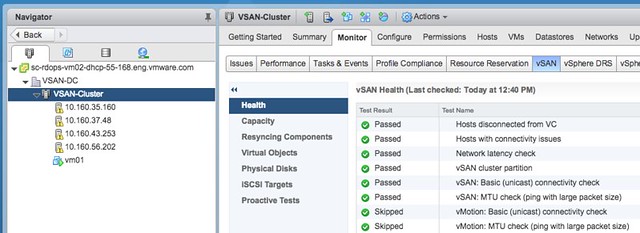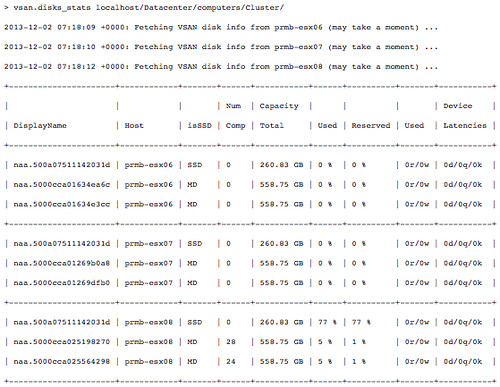On the VMTN forum Lars asked a great question, how do you change the vSAN Skyline Health interval. This used to be an option in the UI pre vSphere 7.0 but now seems to have disappeared. I never really touched it, so I had completely forgotten it was even an option at first. As vSAN also has an extensive CLI through “RVC”, and I used RVC before to disable a particular health check I figured this may also be a configurable setting, and indeed it is. It is rather straightforward:
SSH to your vCenter Server instance and open RVC. I use the following command to open an RVC session:
rvc administrator@vsphere.local@localhost
I then “cd” into my vSAN cluster object. Simply do an “ls” after you “cd” into a directory. My complete tree looks like this:
/localhost/Datacenter/computers/Cluster
When you are at the cluster level simply check the current configured interval:
vsan.health.health_check_interval_status .
Next you can configure the new internal, default setting is 60 minutes, but you can change it anywhere between 15 minutes and 1 day, I am configuring it to 15 minnutes:
vsan.health.health_check_interval_configure -i 15 .