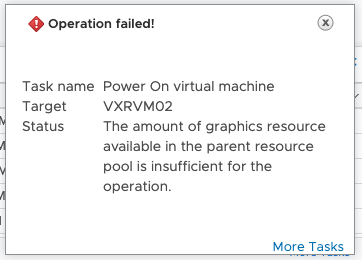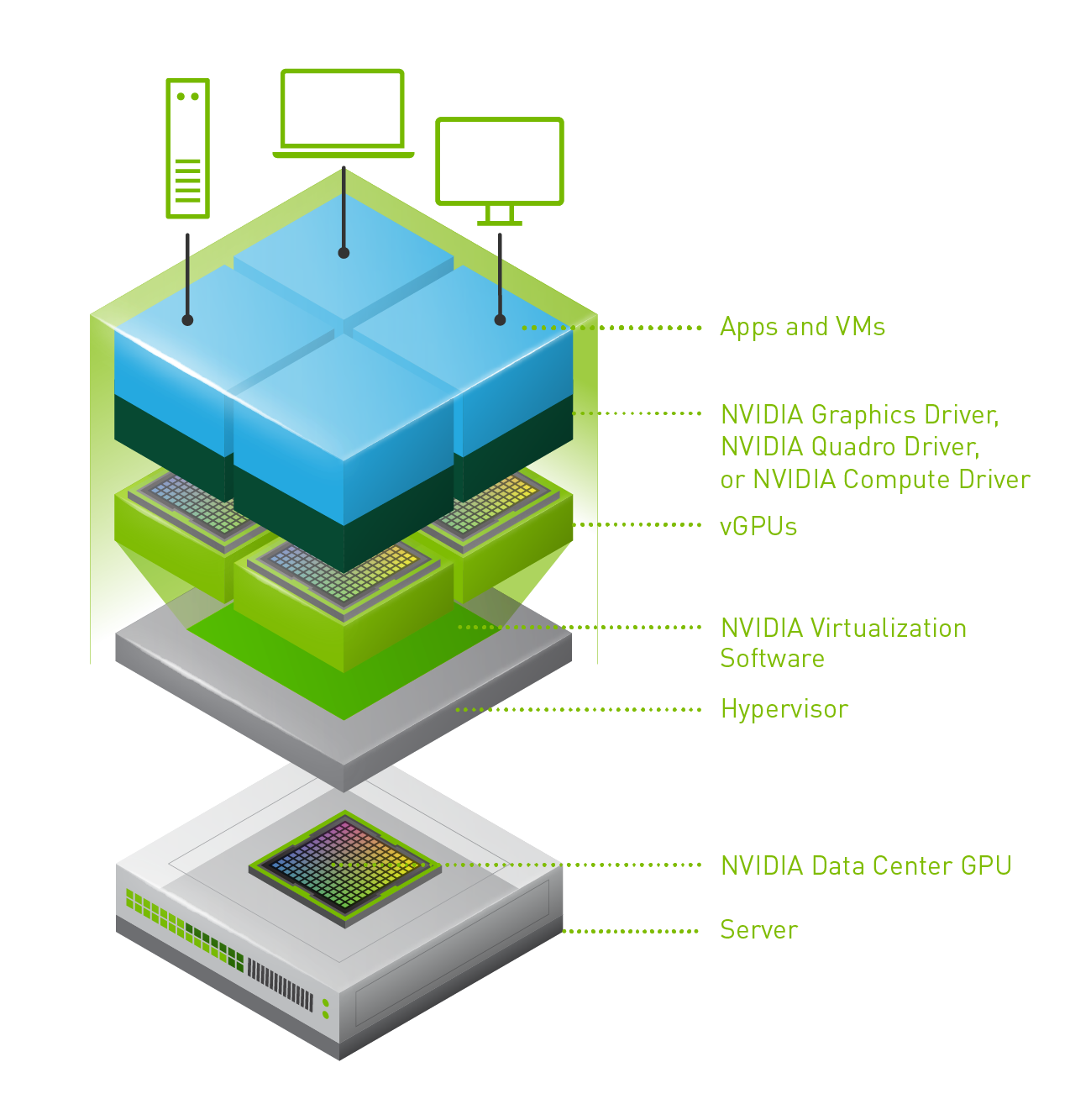 Last week one of our engineers shared something which I found very interesting. I have been playing with Virtual Reality technology and NVIDIA vGPUs for 2 months now. One thing I noticed is that we (VMware) introduced support for vMotion in vSphere 6.7 and support for vMotion of multi vGPU VMs in vSphere 6.7 U3. In order to enable this, you need to set an advanced setting first. William Lam described this in his blog how to set this via Powershell or the UI. Now when you read the documentation there’s one thing that stands out, and that is the relatively high stun times for vGPU enabled VMs. Just as an example, here are a few potential stun times with various sized vGPU frame buffers:
Last week one of our engineers shared something which I found very interesting. I have been playing with Virtual Reality technology and NVIDIA vGPUs for 2 months now. One thing I noticed is that we (VMware) introduced support for vMotion in vSphere 6.7 and support for vMotion of multi vGPU VMs in vSphere 6.7 U3. In order to enable this, you need to set an advanced setting first. William Lam described this in his blog how to set this via Powershell or the UI. Now when you read the documentation there’s one thing that stands out, and that is the relatively high stun times for vGPU enabled VMs. Just as an example, here are a few potential stun times with various sized vGPU frame buffers:
- 2GB – 16.5 seconds
- 8GB – 61.3 seconds
- 16GB – 100+ seconds (time out!)
This is all documented here for the various frame buffer sizes. Now there are a couple of things to know about this. First of all, the time mentioned was tested with 10GbE and the NVIDIA P40. This could be different for an RTX6000 or RTX8000 for instance. Secondly, they used a 10GbE NIC. If you use multi-NIC vMotion or for instance a 25GbE NIC than results may be different (times should be lower). But more importantly, the times mentioned assume the full frame buffer memory is consumed. If you have a 16GB frame buffer and only 2GB is consumed then, of course, the stun time would be lower than the above mentioned 100+ seconds.
Now, this doesn’t answer the question yet, why? Why on earth are these stun times this long? The vMotion process is described in this blog post by Niels in-depth, so I am not going to repeat it. It is also described in our Clustering Deep Dive book which you can download here for free. The key reason why with vMotion the “down time” (stun times) can be kept low is that vMotion uses a pre-copy process and tracks which memory pages are changed. In other words, when vMotion is initiated we copy memory pages to the destination host, and if a page has changed during that copy process we mark it as changed and copy it again. vMotion does this until the amount of memory that needs to be copied is extremely low and this would result in a seamless migration. Now here is the problem, it does this for VM memory. This isn’t possible for vGPUs unfortunately today.
Okay, so what does that mean? Well if you have a 16GB frame buffer and it is 100% consumed, the vMotion process will need to copy 16GB of frame buffer memory from the source to the destination host when the VM is stunned. Why when the VM is stunned? Well simply because that is the point in time where the frame buffer memory will not change! Hence the reason this could take a significant number of seconds unfortunately today. Definitely something to consider when planning on using vMotion on (multi) vGPU enabled VMs!