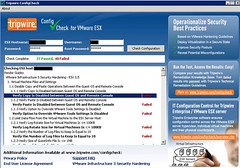A couple of days ago I wrote an article about a “quick migration” script by William Lam.William seems to have some spare time on his hands or works 24 hours a day cause he just finished up a Health Check script. His script can be compared to the powershell healthcheck scripts and the Service Console script.
The script reports on the following:
- vCenter Build/Release
- ESX/ESXi Build/Release
- Cluster(s) Name/Statistics (Hosts,CPU and MEM availabity, HA,DRS and DPM enabled)
- ESX/ESXi Hardware configuration (NICs/HBAs)
- ESX/ESXi State
- ESX/ESXi Config (WIP)
- ESX/ESXi Datastore summary
- Virtual Machines summary
- VM Storage summary
- VM Network summary
- VM w/Snapshots
- VM w/RDMs
- VM w/NPIV enabled
- VM w/connected CD-ROMs
- VM w/connected Floppys
For more details, please take a look at the sample report located at here. There’s an extensive VMTN blog article here which contains usage information. The requirements for this script is: vCenter 2.5, ESX(i) 3.5, VI-Perl Toolkit or VIMA.