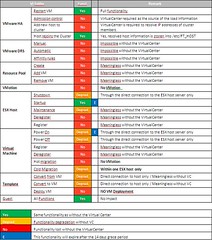I’ve seen a lot misinterpretations of the new advanced HA option “das.allowNetwork”. What is this option for and when should I use it or shouldn’t is the most asked question.
So let’s start with a little history, back in the days “pre 3.5 U2” one could configure a cluster on multiple IP subnets without facing any problems, but this could lead into start up or execution problems. HA would configure without checking if the network on every host was compatible with the other, but in ESX 3.5 U2 this procedure changed. As of this version during the configuration of HA the host checks it’s network for compatability with the first configured HA host. So if the first host has the following configuration:
esx01 – 192.168.1.11 – 255.255.255.0.
And the second host has the following configuration:
esx02- 192.168.2.11 – 255.255.255.0
HA will fail with the following error:
“HA Agent on <hostname> in cluster <clustername> in <datacenter> has an error Incompatible HA Networks: Host has network(s) that don’t exist on cluster members: <ip address>: Cluster has network(s) missing on host: <ip address>: Consider using Advanced Cluster Settings das.allowNetwork to control network usage”
With the advance option “das.allowNetwork” you can rule out certain Service Consoles for HA usage. In other words, if you have several SC’s on each ESX host you can specify which SC should be used for HA. HA, as most of you probably know, uses the SC network for it’s heartbeat.
A couple of examples when to use das.allowNetwork and when not to use it:
- So what should you do to get things running when you’ve used different subnets for each host?
Well that’s an easy one… get all your Service Consoles on the same subnet. Even if’s a routable vlan, HA will just calculate the network and if the values mismatch than configuring HA will fail! - So what if I’ve got multiple SC’s and some are on different subnets but there’s at least one on each host on the same subnet with the same portgroup name?
Here’s where das.allowNetwork comes in to place, set this option in the “Advanced Option” section of the HA tab and specify which SC should be used for HA. The ones that aren’t specified will not be used.
There have been numerous people asking if this “network compatibility” check could be disabled. At this moment the answer is no and there’s now workaround at this moment. When using das.allowNetwork specify the first as “das.allowNetwork0” the second as “das.allowNetwork1” etc.
More info can be found here: