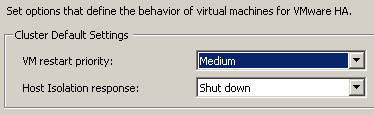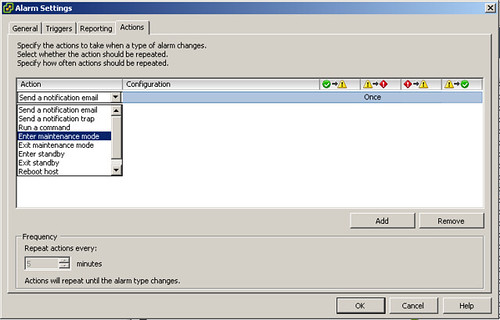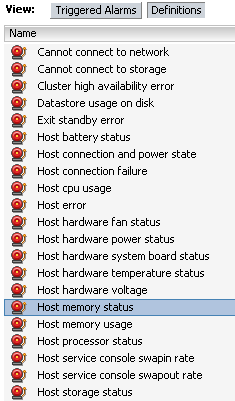If I would ask you what the max amount of VMs per Host is for vSphere what would your answer be?
My bet is that your answer would be 320 VMs. This, of course, based on the “virtual machines per host” number that page 5 of the Configurations Maximum for vSphere shows.
But is this actually the correct answer? No it’s not. The correct answer is, it depends. Yes… it depends on the fact if you are using HA or not. The following restrictions apply to an HA cluster(page 7):
- Max 32 Hosts per HA Cluster.
- Max 1280 VMs per Cluster.
- Max 100 VMs per Host.
- If the number of Hosts exceeds 8 in a cluster, the limit of VMs per host is 40.
These are serious restrictions that will need to be taken into account when making a design for a virtual environment. It touches literally everything. From your Cluster size down to the hardware you’ve selected. I know these configuration maximums get revised with every update but it is most definitely something one would need to consider and discuss with the customer…
Just wondering what your thoughts are,