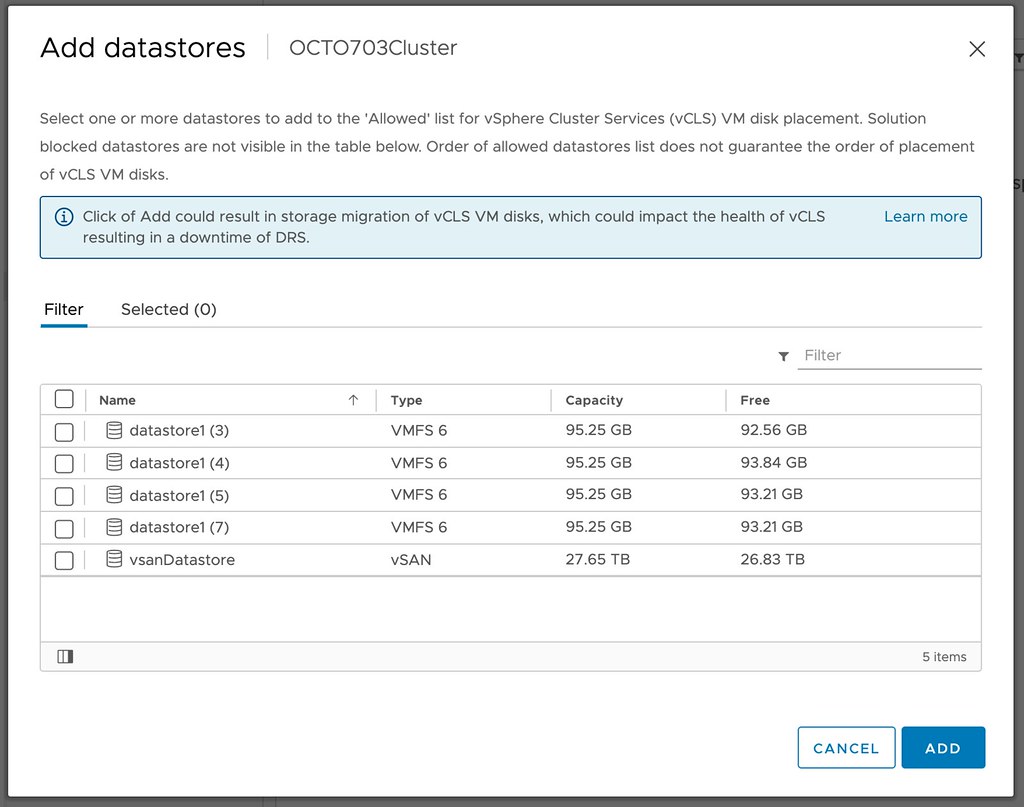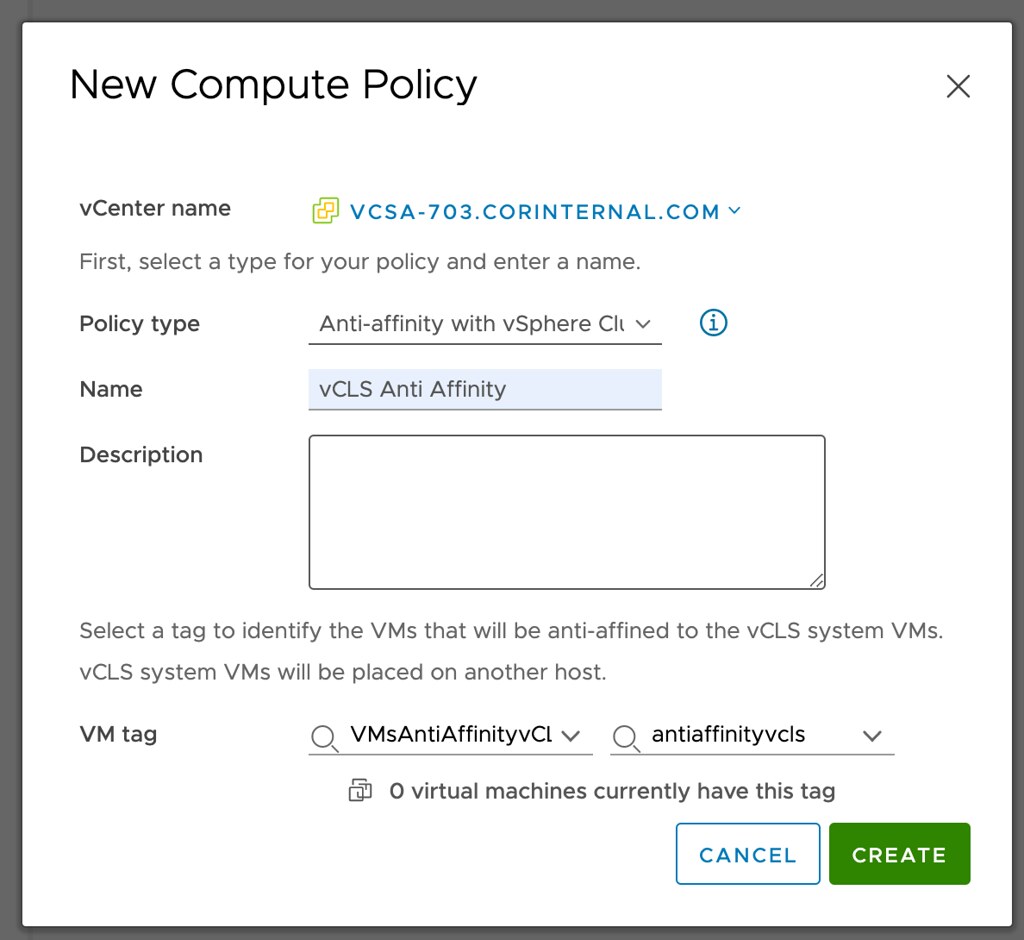Some of you may have seen this, others may have not, as I had a question today around vCLS retreat mode with 8.0U3 I figured I would write something on the topic quickly. Starting with vSphere 8.0 Update we introduced a new architecture for vCLS aka vSphere Cluster Services. Pre-vSphere 8.0 Update the vCLS architecture was based on virtual machines with Photon OS. These VMs were there to assist in enabling and disabling primarily DRS. If something was wrong with these VMs then DRS would also be unable to function normally. In the past many of you have probably experienced situations where you had to kill and delete the vCLS VMs to restore functionality of DRS, for that VMware introduced a feature called “retreat mode” which basically killed and deleted the VMs for you. There were some other challenges with the vCLS VMs and as a result the team decided to create a new design for vCLS.
Starting with vSphere 8.0 Update 3 vCLS is now implemented as what I would call a container runtime, sometimes referred to as a Pod VM or PodCRX. In other words, when you upgrade to vSphere 8.0 Update 3 you will see your current vCLS VMs be deleted, and these new shiny vCLS VMs will pop up. How do you know if these VMs are created using a different mechanism? Well you can simply just see that in the UI as demonstrated below. See the “CRX” mention in the UI?

So you may ask yourself, why should I even care? Well the thing is, you should not indeed. The new vCLS architecture uses less resources per VM, there are less vCLS VMs deployed to begin with (two instead of three), and they are more resilient. Also, when a host is for instance placed into maintenance mode while it has a vCLS VM running, that vCLS instance is deleted and recreated elsewhere. Considering the VMs are stateless and tiny, that is much more efficient than trying to vMotion it. Note, vMotion and SvMotion of these new (Embedded as they call them) type of vCLS VMs isn’t even supported to begin with.
Normally, vCLS retreat mode shouldn’t be needed anymore, but if you do end up in a situation where you need to clean up these instances, Retreat Mode is still fully supported with 8.0 U3 as well. You can find the Retreat Mode option in the same place as before, on your cluster object under “Configure –> vSphere Cluster Services –> General –> Edit vCLS Mode”. Simply select “Retreat Mode” and the clean up should happen automatically. When you want the VMs to be recreated, simply go back to the same UI and select “System managed”. This should then lead to the vCLS VMs being recreated.
I hope this helps,