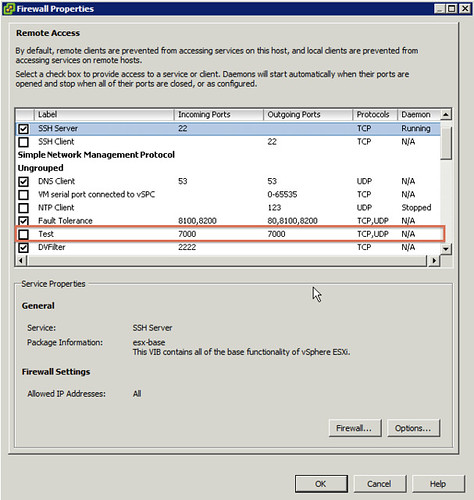For a project I had to disable the ESXi firewall on a host permanently. To be honest, it isn’t something I would do normally or would recommend even. It wasn’t listed in “chkconfig”, which kinda makes sense, so I looked at the networking section of esxcli. What an awesome command by the way! Quickly after “tab’ing” through esxcli I figured out how to disable it permanently:
esxcli network firewall set --enabled false
I figured I would write it down, because this is the stuff I tend to forget easily.
PS: If you ever need anything around esxcli, the vSphere Blog is a good place to check as most of the relevant posts are tagged with “esxcli”.